 icon next to the client for which the policy will be completed.
icon next to the client for which the policy will be completed. icon next to the policy to complete. The underwriting tab is displayed.
icon next to the policy to complete. The underwriting tab is displayed.The underwriting tab displays the policy header in a blue color background. The last annotation associated with the policy and the Lines of Business display beneath the policy header.
To Complete the Underwriting Tab
 icon next to the client for which the policy will be completed.
icon next to the client for which the policy will be completed. icon next to the policy to complete. The underwriting tab is displayed.
icon next to the policy to complete. The underwriting tab is displayed.
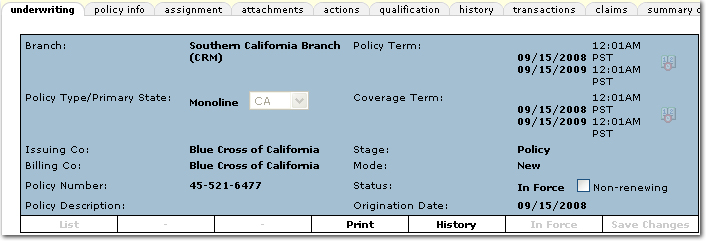
The navigation tab found on the right side of the screen will contain all lines of business added for the policy. Base Requirements is the first item when a line of business is dependent on other forms. The dependent form will automatically be added to the Base Requirements.
To complete the application, click on the [+] beside the application to expand the view of the various applications. Click on the title of the application and the corresponding entry fields will display in the underwriting tab. The application is in sections and any section can be selected for completion. For more information see Working With Forms.
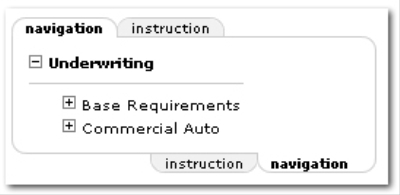
Importing and Exporting to Policies
Populating Coverage and Premium Fields