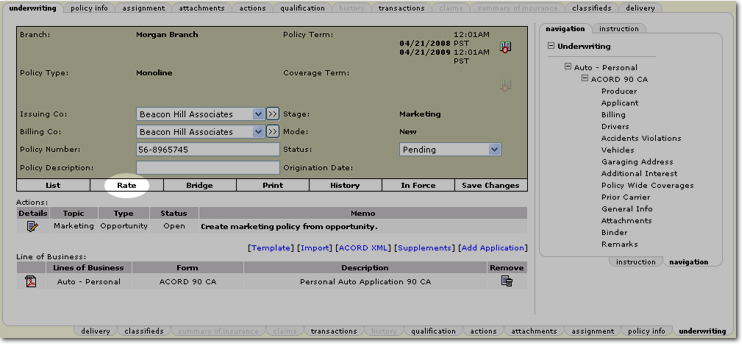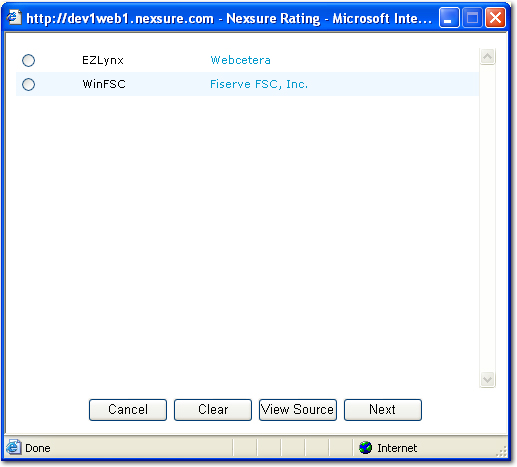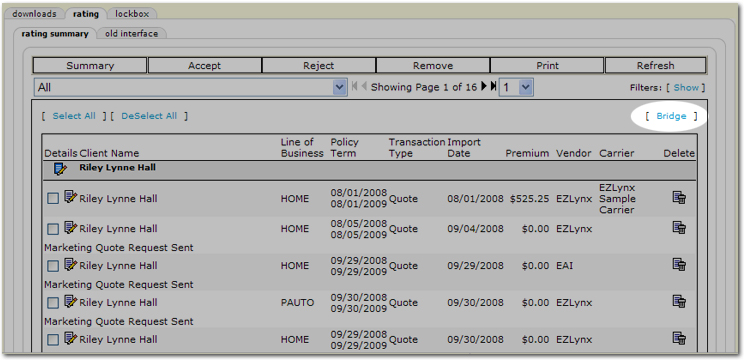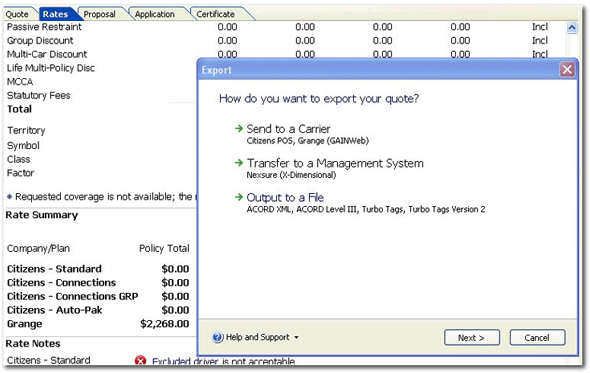You are here: Client menu > MARKETING > Rating Integration
Rating Integration
Nexsure facilitates integration with Agency Computer Systems (ACS2000), Capital Evolution, ExpressWay, EZLynx,Hartford Commercial ExpressWay, SeaPass, and WinFSC rating software. Marketing
applications started in Nexsure can be exported for a quote, or a quote
file can be imported into Nexsure as a new marketing line item.
Note: Quotes obtained
using ExpressWay, EZLynx, or SeaPass cannot be imported (Bridged) back to Nexsure. Only ACS2000, Capital Evolution,
and WinFSC are supported for bridging at this point.
Additional Logins
ExpressWay, EZLynx and SeaPass require an additional login to be setup with
a valid user name and password. See Additional Logins for Raters for more details.
Important:
EZLynx needs to enable each user individually to receive uploads from XDTI / Nexsure. Send a request to support@webcetera.com requesting to be enabled for uploads from XDTI / Nexsure. The email may originate from the agent and does not need to come from Nexsure.
Supported LOBs
Click rating tool to view supported LOBs:
 ACS
ACS
- Homeowners
- Personal Auto: FL, IL, IN, MI, NH, OH
 Capital Evolution
Capital Evolution
- Homeowners
- Personal Auto: MI
- Dwelling Fire
 CNA
CNA
- Workers Compensation
- Business Owners Application (BOP)
- Commercial Auto
 ExpressWay
ExpressWay
- Personal Auto All 50 states, PR(Puerto Rico) and DC(District of Columbia)
- Personal Condominium
- Renters
- Homeowners
 EZLynx
EZLynx
- Homeowners
- Personal Auto CA, CO, CT, FL, GA, IL, IN, MD, MI, MN, NY, PA, RI, TX, WA, WI
 Hartford Commercial Expressway
Hartford Commercial Expressway
- Commercial Auto All 50 States, DC(District of Columbia)
- Workers Compensation
- Business Owners Application (BOP)
- Commercial General Liability
- Commercial Property
 SeaPass
SeaPass
- Commercial Auto All 50 States
- Workers Compensation
- Business Owners Application (BOP)
- Commercial General Liability
- Commercial Property
 WinFSC
WinFSC
- Dwelling Fire
- Homeowners
- Mobile Home
- Motorcycle: CA
- Personal Auto: CA
- Personal Condominium
- Renters
To Export (Rate) a Marketing Application
Marketing applications can be exported
as a blank application, or after it is completed in Nexsure. If
the application is not complete when it is exported, the rating tool will
prompt for the required data. If
the application is completed in Nexsure before it is exported, a quote
will be provided once it opens in a rater (see Mapping Notes below).
Note: EZLynx requires a complete application or the export will fail.
- Select the client with
the marketing application.
- On the Client
menu,
click MARKETING.
- Click the Details
 icon for the marketing policy to rate.
icon for the marketing policy to rate.
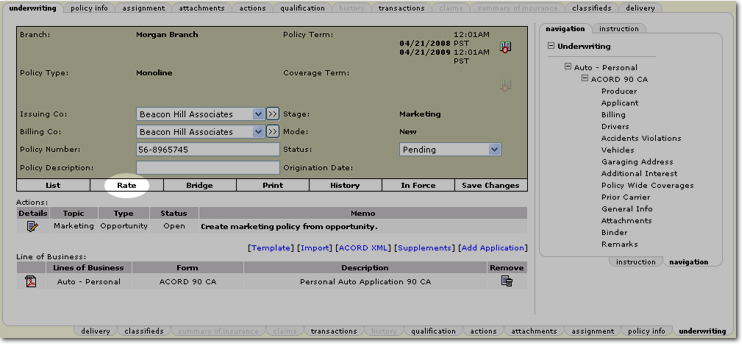
- Select the LOB in the
navigation panel, for example, the Personal Auto ACORD 90 CA. The
LOB must be selected for the Rate
(export) link to become available.
Note: If the
LOB is not supported by the selected a rating tool, the Rate
link will not become active.
- Click the Rate
link. The rating tool selection screen appears:
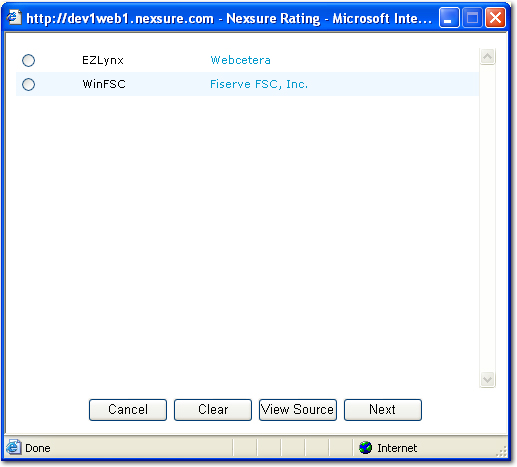
- Select a rater and click
Next.
Note: Clicking
View Source will display the ACORD
XML data being transferred to the rater.
- The rater will be launched
with information from the application pre-filled.
- Once the quote has been
provided, the application can be imported (Bridged) back to Nexsure.
Important:
Quotes obtained using CNA,ExpressWay, EZLynx, or SeaPass cannot be imported (Bridged) back to
Nexsure. Only ACS2000, Capital Evolution, and WinFSC are supported for bridging at this point.
To Import (Bridge) an Application into Nexsure
from FSC Rater
When an application is exported to FSC
Rater it is sent with a Nexsure-generated policy ID. This
ID number will route the same application back into Nexsure and overwrite
the original marketing application that was exported for a quote (see
Mapping Notes below). To
import (Bridge) applications as separate line items on the marketing screen
(to show multiple quotes for example) see, Importing from the Interface
Screen below.
Note: Before
an application can be imported from FSC Rater, the quote file must be
exported from FSC Rater. In
FSC Rater, on the Tools menu,
click Export. The
file can now be imported by Nexsure.
- Select the client with
the original marketing application.
- On the Client
menu,
click Marketing.
- Click the Details
 icon for the marketing policy.
icon for the marketing policy.
- Click the Bridge
link. The
original marketing application will be overwritten with the quoted application
from FSC Rater.
Importing from the Interface Screen
To import multiple quotes on the same application,
quote files from FSC Rater must be imported from the Interface screen.
A new marketing
line item will be added for each quote on the Marketing screen for the
specified client. When
applications are originated in FSC Rater, FSC Rater will first search
the Nexsure database for the exact name of the client. If
a match is found it will be added as a new marketing line item. If
no match is found the new client will be automatically generated in Nexsure.
- On the Home
menu, click INTERFACE.
- Click the rating tab. The rating summary tab is displayed.
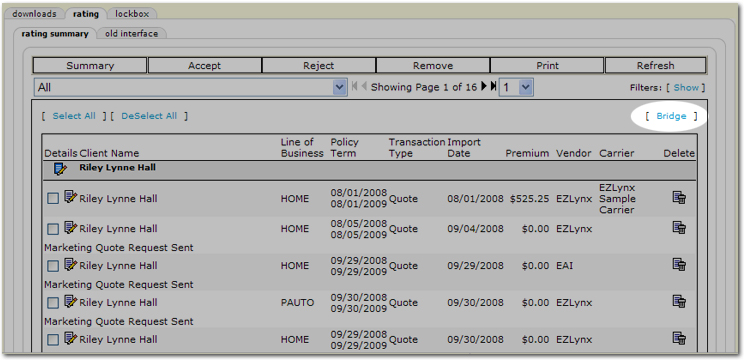
- Click the Bridge
link. If the client already exists in Nexsure, each quote will be added
as a separate marketing line item to that client. If the client does not
exist in Nexsure, the client will be automatically created based on the
information in the quote file (see Mapping Notes below).
CNA RTQ Mapping Notes
Nexsure to CNA
- CNA does not user ACORD applications for its rating basis so fields may not match between the systems. r
- Commercial Auto: rental reimbursement limit field not present on ACORD form. If selected in Nexsure, value in CNA will default to the minimum coverage of $15 day for 30 days.
- BOP:Loss of income from ACORD form is mapped to Business Income in CNA. If number of months or coverage field for loss of income are populated in Nexsure, business income will be selected in CNA. If no values exist in these field, business income will be marked excluded in CNA.
- BOP: Hired and Non-owned Auto coverages should be verified. These are seperate fields on the ACORD form but only one field in CNA. If either field is populate in Nexsure, coverage will be selected in CNA. If limits in both ACORD fields are present but differ, the hired auto limit will be brought over to CNA.
- BOP: Additional coverages feilds do not exist in CNA so anything entered for these feilds in Nexsure will not exist in CNA.
- BOP: CNA defaults certain coverages in their program. Specific fields not populated in Nexsure may be present in CNA. Examples of some of those fields are Sewer/drain backup, EDP, seasonal increase, equipment breakdown and fine arts.
ExpressWay Mapping Notes
Nexsure to ExpressWay
- Expressway requires that
the Applicant Name, and Phone Number be provided to successfully
start a quote.
- Expressway can only be
exported using the ‘Rating’ option. You cannot ‘Bridge’ an Expressway
quote back into Nexsure.
FSC Mapping Notes
Nexsure to FSC
- The employer, occupation
and work address that populates in FSC will always come from driver #1
in Nexsure.
- The driver #1 name comes
from Named Insured (so it may
differ from driver # 1 name in Nexsure).
- Default occupation in FSC
is Employed ( even if "student"
is input in Nexsure it still displays as Employed
in FSC).
- For rental reimbursement
to be quoted, both the limit per day
and max must be populated in Nexsure
(if only the limit per day is entered, the rental will not be quoted).
- If Driver license number
of digits is invalid for the State licensed, the license
state will not carry over to FSC (ex- California Driver License
numbers have 7 digits. If
an 8 digit number is entered, the license
state will not carry over as California
for that driver).
- Named insured - Because
named insured in Nexsure is not separated into first, middle and last
names, names brought over to FSC may need some adjusting (for instance,
if two named insureds with an “&” separating them, the “&” may
be brought in as middle name).
- DP1 & DP3 - If the
coverage type selected is Fire,
Fire & EC or Fire,
EC & VMM then FSC will rate policy as a DP1.
If either broad or special
coverage type are selected, FSC will launch DP3
rating.
FSC to Nexsure
- If no payment plan selected,
the default payment plan from FSC is Full
Pay.
- Client
Name and Client Profile Named
Insured will come from FSC First
Name, Last Name but the
application name will come from Legal
Name (if any in FSC)
- For Property
LOB’s, distance to fire hydrant is carried over to the application
as the max distance for each group: 1000 ft or less from fire hydrant,
(none of the three check boxes is selected) , 5 miles or less from station,
(first check box selected) , 5 - 10 miles from station, (second check
box selected) , 10 or more miles from station (third check box selected).
- Input By in FSC Rater will
determine the Branch in Nexsure that the client will be added to.
- First Name and Last Name
in FSC Rater are matched in Nexsure with the Named Insured. The
names must match exactly in order for the quote to import to the existing
client.
- Nexsure also matches the
mailing address line # 1 (Street Address).
If this
field is left blank in FSC Rater, Nexsure will use the garaging or property
address line 1.
Note: If the
quote originated in Nexsure, then the resulting quote will be attached
to the client it came from in Nexsure (no matching of the name and address
is needed).
FSC Quote Import Exceptions
- Producer
Exception - When an FSC quote is imported, a search is performed
to determine the branch/producer and who is assigned to the quote. This
search is performed using the "Input
By:" information from FSC Rater. If
the Input By:(FSC Rater) name
and the Producer (Nexsure) name
match, the assignment will be generated using the first match found.
- If no match is found a Producer
Exception is generated
in Nexsure's Interface screen. To
resolve the exception, add the employee under a branch in Nexsure, and
accept the exception.
- NAIC
Code Exception - This exception can occur if Nexsure is unable
to resolve the NAIC code from FSC Rater's proprietary CarrierID.
- Carrier
Exception - This exception occurs when the NAIC code for the quote
being imported is not listed under the carriers in Nexsure. To
resolve this exception, add the carrier or carrier name with the appropriate
NAIC code and accept the exception.
ACS2000 Mapping Notes
Some ACORD information is not captured or provided by ACS2000:
Does not
provide: Vehicle Registration State, Loss Years
|
ACS Does Not Capture:
|
|
- Towing Coverage
- Rental Coverage
- Residence Owned
- Applicant - Employer Name/Address
- Homeowners Rating Credits
- Building Code Effectiveness
Grade Inspection
- Hurricane Resistive Glass
- Date Heating System Last
Serviced
- Circuit Breakers and Fuses
|
- Knob & Tube or Aluminum
Wiring
- Plumbing System - Any Known
Leaks
- Condition of Roof
- # of Amps
- Sprinkler Info
- # of Household Residents
- # of Weeks Rented
- Condition of Plumbing
- Carrier Name
|
Additional Notes
- When starting a quote from ACS2000 and bridging to Nexsure, the user will want to
verify that the client name is exactly the same in both ACS2000 and Nexsure or a
duplicate client could be created in Nexsure. If a quote is started in Nexsure, rated
with the Nexsure-ACS2000 integration, and then bridged back to Nexsure, this will
not be an issue.
- The ACS2000 "Transfer to Management System (Nexsure)" option is not yet enabled by
ACS. Choose the option to "Export to a File (ACORD XML)" instead. See below:
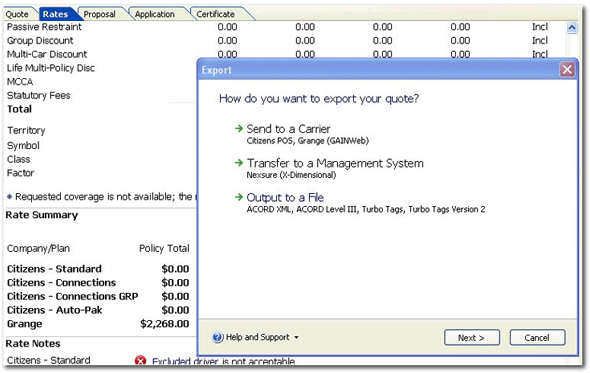
Interface
IVANS Downloads
Policy Underwriting
 ACS
ACS
 Hartford Commercial Expressway
Hartford Commercial Expressway