IVANS Downloads
To Receive
Downloads from IVANS
- On the Utility
menu,
click SETUP.
- On the Setup Console, click Downloads > IVANS. The IVANS tab is displayed.
- Click [Add New]. The Add / Edit Ivans dialog box is displayed.
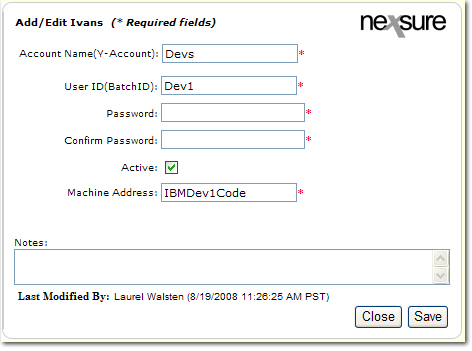
- In the Account Name box, enter the account name assigned by IVANS.
- In the User ID box, enter the ID assigned by IVANS.
Note: An IVANS account can be obtained by contacting the carrier to ask for sponsorship of an IVANS account.
- In the Password and Confirm Password boxes, enter the password assigned to the IVANS account.
- Select the Active check box if the account is an active one. If the account needs to be inactivated but still available, clear this check box.
Note: If the account will no longer be used, the Remove  icon on the IVANS tab can be clicked to delete the account.
icon on the IVANS tab can be clicked to delete the account.
- In the Machine Address box, enter the address sent by the carrier in the AL3 file. This address determines the organization where the AL3 files are sent.
- In the Notes box, enter any notes to be associated with the IVANS account. These notes are only visible when viewing the Add / Edit Ivans dialog box.
- Click Save. The account information will be added to the IVANS tab.
Or
Click Close to exit the Add / Edit Ivans dialog box without saving changes.
IVANS Security
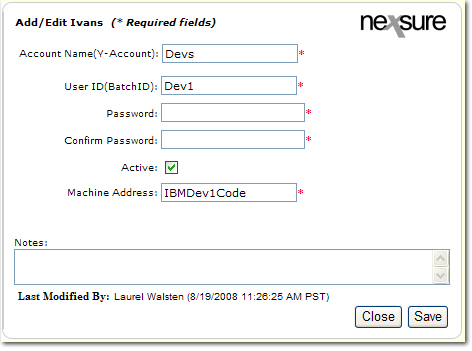
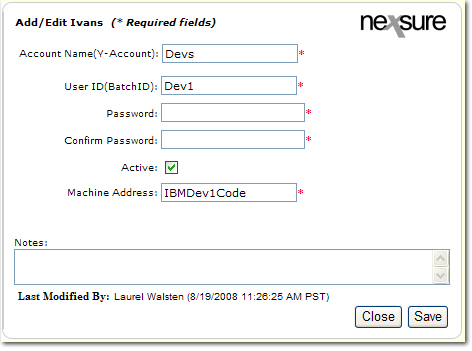
![]() icon on the IVANS tab can be clicked to delete the account.
icon on the IVANS tab can be clicked to delete the account.