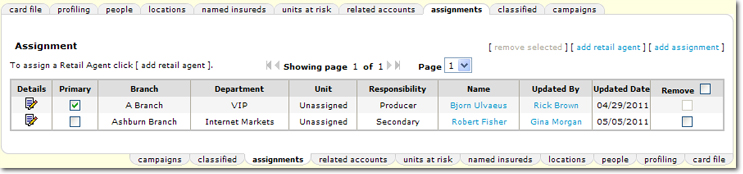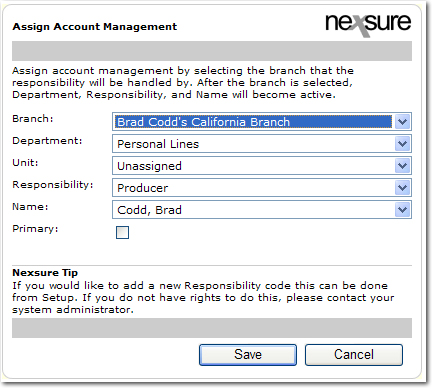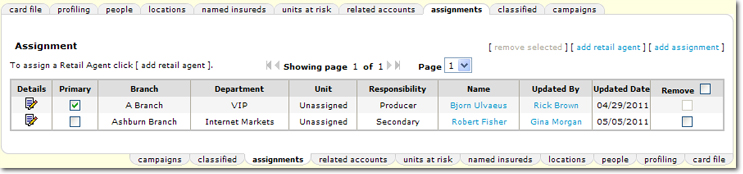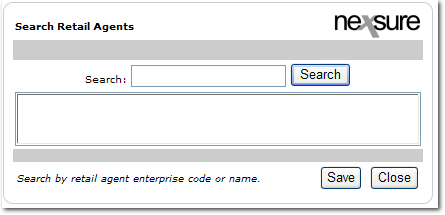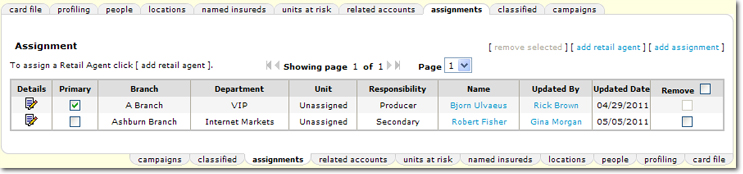Assignment Tab
The assignment is the person within the agency responsible for the client and / or client’s policy. An assignment is appointed when the client is
first entered in Nexsure, this assignment will automatically be designated
as Primary. There
are two levels of assignments, client level assignment(s) and policy level
assignments.
Quickly navigate to procedures included in this topic by clicking one of the links below:
To Add a Client Level Assignment
To Add a Retail Agent at the Client Level
To Add a Policy Level Assignment
To Remove Assignments
To Add a Client Level Assignment
- On the Primary
menu,
click SEARCH.
- Click the Details
 icon for the appropriate client.
icon for the appropriate client.
- Click the assignment tab.
- The assignment(s) will
display in a summary view.
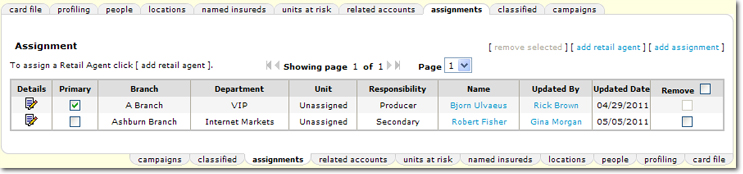
- Click [add
assignment].
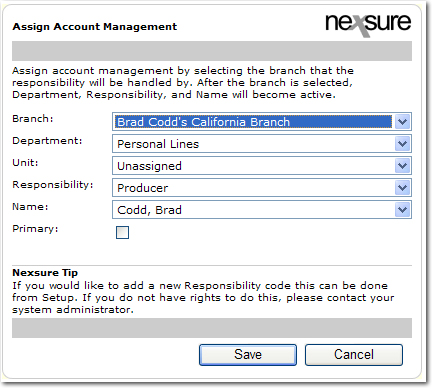
- In the Branch list, select the appropriate branch to associate with this client.
- In the Department list, select a department within the specified branch for this client. Departments are a subset of the branch, i.e.: Personal or Commercial lines.
- In the Unit list, select a unit pertaining to the Department, if applicable. Units
are not required. Units are a subset of the department. i.e.: home, auto or other.
- In the Responsibility list, select
the appropriate responsibility. The
responsibilities appearing in the list can be added in SETUP >
Lookup Management.
- In the Name list, select
the name of the person responsible for this client. The names appearing in the list are from the employee titles at the branch level.
- Select the Primary check box to set this assignment as the primary responsibility for the account.
Note: A primary
assignment cannot be deleted, another assignment must first be designated as primary
or a new assignment can be added, designated as primary, then the old
primary can be deleted.
- Click Save
to save the assignment.
Or
Click Cancel
to return to the Assignment screen without saving.
- The assignments
can be edited by clicking the Details
 icon of the assignment, make the necessary changes from the appropriate lists and clicking Save.
icon of the assignment, make the necessary changes from the appropriate lists and clicking Save.
To Add a Retail Agent at the Client Level
- On the Primary
menu,
click SEARCH.
- Click the Details
 icon for the appropriate client.
icon for the appropriate client.
- Click the assignment tab. The assignment(s) will be displayed in a summary view.
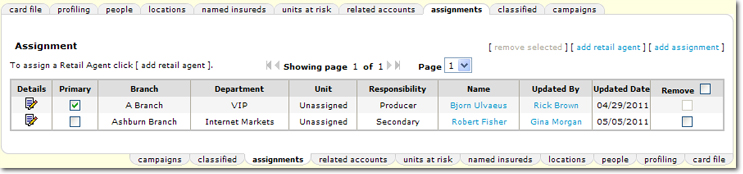
- Click [add
retail agent]. The Search Retail Agents dialog box is displayed.
- In the Search box, enter at least two characters to narrow the search results. Entering some of the retail agent's name returns a broader result, enter most of the retail agent name for more specific results. Only those retail agents that have the same branch assignment will be displayed in the search results.
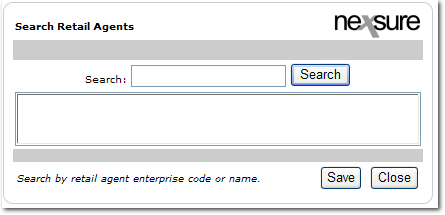
- Select the retail agent to add to the client record and click Save. The retail agent is added to the assignment tab. The retail agent will also be displayed on the client's card file tab.
Or
Click Cancel to exit the Search Retail Agents dialog box and return to the assignments tab.
To Add a Policy Level Assignment
This level pertains to a client's policy.
- On the Primary
menu,
click SEARCH.
- Click the Details
 icon of the appropriate client.
icon of the appropriate client.
- On the Client
menu,
click POLICIES.
- Click the Details
 icon of the appropriate
policy.
icon of the appropriate
policy.
- Click the assignment tab. The assignment(s) will
display in a summary view. The assignment(s) at the policy level default from the client level at the time the marketing policy is created. Assignments at the policy level can be added, revised or deleted, security permitting.
- Repeat steps 5-12 from
the Client Level Assignment instructions to add, edit or delete assignments.
To Remove Assignments
- On the Primary
menu,
click SEARCH.
- Click the Details
 icon for the appropriate client.
icon for the appropriate client.
- Click the assignment tab. The assignment(s) will be displayed in a summary view.
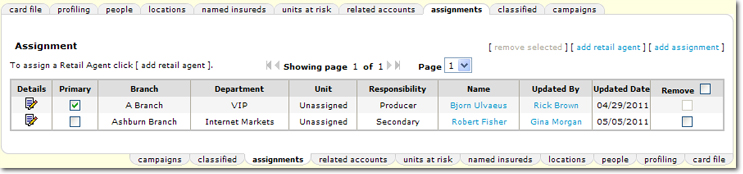
- In the Remove column, select the check boxes next to each assignment to be removed. The primary assignment cannot be removed. In order to remove a primary assignment, first designate another assignment as primary.
Tip: To select all but the Primary assignment, select the Remove check box in the header of the summary.
- Once selections have been made, click [remove selected]. The assignments are then removed. Removing a client level assignment will not remove the assignment from Active policies, and removing a policy assignment will not remove the client level assignment.
Global Reassignment