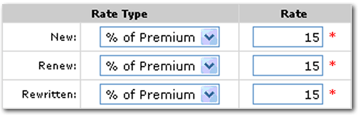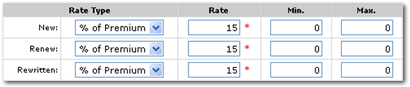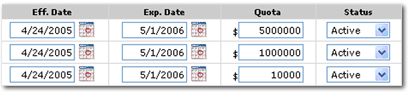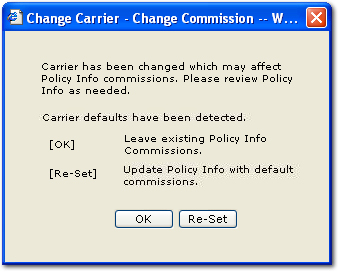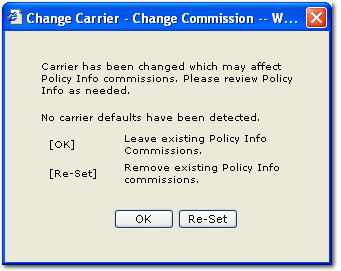Adding / Editing Carrier Commissions
Quickly navigate to procedures included in this topic by clicking one of the links below:
To Add or Edit Carrier Commissions
To Change a Carrier and Commissions
To Add or Edit Carrier Commissions
- On the Primary
menu,
click SEARCH.
- Select Carrier in the Entity list.
- Enter a few letters of the carrier’s name in the Carrier box and click Search.
- If the carrier does not exist, click [Add New Record].
- If the carrier exists, click the Details
 icon for the carrier.
icon for the carrier.
- Click the commissions tab and update the existing commission by clicking the Details
 icon.
icon.
- Edit the commission
details or click [Add New].
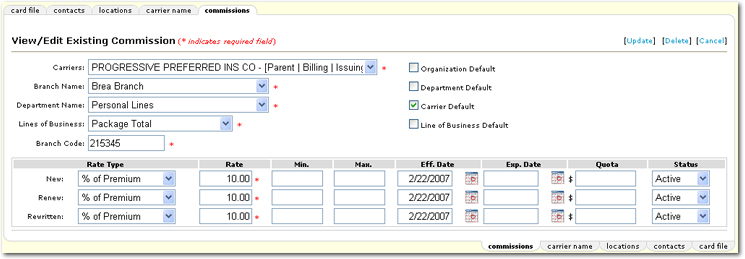
- Complete the Commission
Detail as necessary:
- Select a Carrier
from the list to identify which carrier the commission is being
setup for. Proceed
to Setting up Defaults.
- Select the Branch
Name from the list to identify which branch the commission
is being setup for. Proceed
to Setting up Defaults. If carrier associations have been set up, the Branch Name listis filtered by branches belonging to territories associated at the carrier association tab. For more information about entity associations, see the Carrier Associations topic.
- Select the Department Name from the list to identify which department the commission is being setup for. Proceed to Setting up Defaults.
- Select a Line
of Business from the list to identify which line of business
the commission is being setup for. Proceed
to Setting up Defaults.
- Enter the required Branch Code. This is typically identified as the code number assigned to the agency by the carrier. The code is also known as the Producer Code.
- Set the defaults by clicking the check
 box beside each default type. Each default set will trigger Nexsure to try and match information between the policy and the defaults selected on this tab.
box beside each default type. Each default set will trigger Nexsure to try and match information between the policy and the defaults selected on this tab.
The table below shows the information that Nexsure tries to match up when each default check box is selected. If none of the default check boxes are selected, then Nexsure tries to match up the organization, branch, department, carrier, and LOB with the new policy. Once a match is made, the default rates will populate the policy. If no match is found, the rates set on this commissions tab will not populate the policy.

|
| Default Selection |
Match Requirements |
| Organization Default |
Organization |
| Department Default |
Department and Branch |
| Carrier Default |
Carrier and Branch |
| Line of Business Default |
Line of Business and Branch |
|
- Organization
Default: One
organization default may be selected as the overall default for the entire
Nexsure site.
Note:
There can
only be one organization default for an agent’s Nexsure site. The
organization default selected should be what best matches the commission
that is received by the agency most of the time.
- Department Default: One department default may be selected for each department within a branch. For example, two departments may be set up; commercial lines and personal lines. Each department may have a default in this case. If another commission line is added for the commercial lines department and marked as the default, then the first department default will be overwritten.
- Carrier
Default: One
carrier may be selected as the commission default per carrier within a
branch by selecting the check box beside Carrier Default. A
carrier default may be setup for each carrier (each parent with subsidiaries = one carrier) within a branch.
Note:
There can
only be one carrier default per carrier per branch. The
carrier default should be selected to best match what commission is received
most of the time from that carrier.
- Line of
Business Default: One line of business default may be added for each specific line of business within each branch.
Note:
There can
be only one line of business default per line of business, per branch.
A line
of business default should be set up for each line of business that has a commission
percentage outside of the carrier default. If a default exists for a line of business under one carrier and another default
is selected for that specific line of business under another carrier, it will overwrite the existing default and become the current
default.
- Rate Type is what that
commission will be calculated from.
- % Of Premium is defined
as a percentage of the premium entered in the Premium box on the policy
info tab by line of business.
- Flat Amount is defined
as a flat dollar amount entered in the Rate box.
- Enter the commission rate for New, Renew and Rewritten. Notice the red * asterisks beside each rate box, this indicates that something must be entered, even if it is zero. The record will not be saved if any required boxes are not populated.
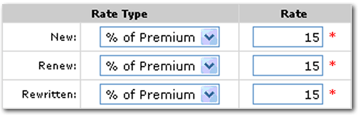
- Enter an amount into the Min. and Max. boxes. These boxes are used to identify the minimum and maximum commissions that would be seen on invoices. These boxes are optional and are used for reference only.
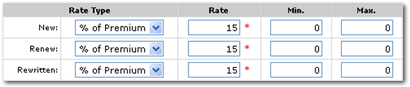
- The Eff. Date field automatically populates and identifies the date the commission being added becomes effective. Change the Eff. Date as needed. If this date is outside the policy term effective date, the commission will not populate the policy info tab.
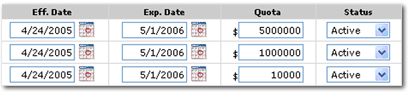
- Enter a date into the Exp. Date box. The Exp. Date box is not populated by default. Entering an expiration date indicates the date the commission will no longer be valid. Leaving the expiration date box blank allows the commission rate to not expire. If this date is outside the policy term expiration date, the commission will not default to the policy info screen.
Note: If an expiration date is entered that commission will not pull to policies written with an effective date after that date. A new commission, with the new rate and effective date, may be added. The effective date of the policy will determine which commission will be pulled to the invoice.
- Enter a Quota amount as needed. The Quota amount is for reference only and is optional. Quota is the amount of either commission or premium the branch expects to meet for the Eff. and Exp. Dates entered.
- Click on the Status list and select Active which is populated by default or Inactive (if the commission default is no longer needed.)
- To finalize the new commission default, click [Update] to save changes or click [Cancel] to abort.
How
Nexsure Determines the Carrier Commission
The system will first try to match line of business, department and carrier default in that order. If the match is not exact, the system will search for a default line of business within the branch. If no default line of business exists within the branch, the system will then search for the department default within the branch. If no department default exists, the system will then search for the carrier default within the branch. Finally, if there is no carrier default within the branch, the system will search for the organization default. If there is no organization default, the message "No valid default commissions exist" displays and the user will need to enter the commission manually.
Changing a Carrier and Commissions
The carrier commission defaults can be updated if the new carrier has commission defaults and the carrier is changed during the marketing stage or when a policy is in a pliable state such as servicing.
To Change a Carrier and Commissions
- Navigate to the policy header in an editable stage (Marketing or Servicing).
- In the Issuing Carrier list, select a new Issuing Carrier. If an Issuing Carrier is not selected, a new Billing Carrier can be selected instead. Nexsure will recognize when carrier commission defaults exist.
Note: When a new marketing policy is created and only a Billing Carrier is assigned, if the Billing Carrier has default commissions for the line of business added, those defaults will update the policy. Once an Issuing Carrier has been assigned, regardless of the existence of commission defaults, the Billing Carrier will no longer drive commissions.
- On the navigation toolbar, click Save Changes. If a line of business is selected and the carrier is changed to a new carrier, Nexsure will give a prompt to update the commissions attached to the policy. One of the two possible Change Carrier dialog boxes are displayed:
- If new carrier commission defaults are detected, the following dialog box is displayed:
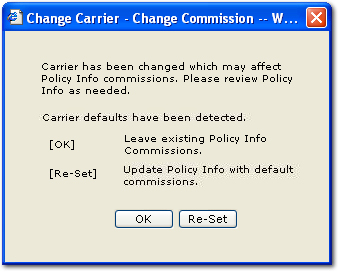
Select [OK] to keep the existing carrier commissions or select [Re-Set] to update the policy with the commissions from the issuing carrier selected.
- If no new carrier commission defaults are detected, the following dialog box is displayed:
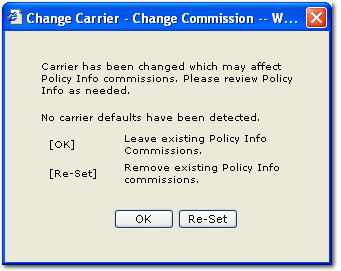
Select [OK] to keep the existing carrier commissions or select [Re-Set] to remove the existing carrier commissions.
Note: Reversal of an invoice uses information from the original invoice regardless of changes made to the policy.
Commissions Summary
 icon.
icon.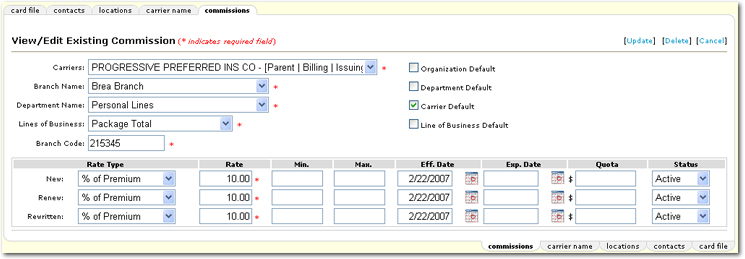
 box beside each default type. Each default set will trigger Nexsure to try and match information between the policy and the defaults selected on this tab.
box beside each default type. Each default set will trigger Nexsure to try and match information between the policy and the defaults selected on this tab.