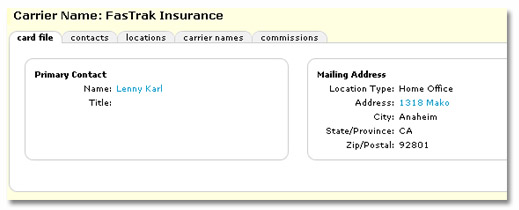Adding Carriers
Adding new carriers is done on the search
screen. Carriers can be added as traditional carriers or as intermediaries
(internal or external). Before
you can add a new carrier, you must conduct a search to avoid duplicate
entries.
To Add a Carrier
- On the Primary
menu,
click SEARCH.
- In the Entity drop-down
list select Carrier.
- In the Carrier Category
drop-down list, select All, Traditional or Intermediary.
- In the Carrier field,
enter the name of the carrier (or at least two characters of the name) you
wish to add and click Search.
Note: Intermediaries
are denoted in the search results by an additional icon 
- If no record exists,
click [Add New Record]. The
card file screen is displayed:
Note: The
[Add New Record] link will not display unless an actual search has
been run.
- Carrier Name:
Enter the insurance carrier name as you would identify and correspond
with them. The
first carrier name is automatically designated as the Parent company.
This may
be reassigned only after other names have been added.
- NAIC
Code: Enter
the Carrier’s NAIC
code as provided by the carrier.
- Carrier Category:Select Traditional or Intermediary.
- Carrier Types:Select the appropriate check box(es)
for the carrier, Issuing, Billing
or Internal.
Note that if Intermediary is selected, the Issuing option is not available.
- Contract Year:Enter the year the contract with this
carrier began (optional).
- Website:Enter the carrier's Web site (optional).
- AM Best Rating:This field can be used to track the
carrier's AM Best or financial rating.
- Primary Location:
The primary
location is automatically assigned to the first location added. The
primary location may be reassigned only after other locations have been
added.
- Location Type:
Use the
drop-down box to identify the type of location. This
list may be populated in Setup
under Lookup Management.
- Is the above
the mailing address for this location?: This option defaults to
Yes, if it is not, select No and an additional set of address fields will
be displayed to enter the mailing address.
 Primary Contact
Primary Contact
- Prefix:
Use the drop-down box that contains items added by the agency in Setup
under Lookup Management.
- First Name:
Enter the first name of the contact for this entity.
- Middle Initial
(MI): This field is one character long. Enter the middle initial
of the contact.
- Last Name:
Enter the last name of the contact.
- Suffix:
Use the drop-down box that contains items added by the agency in Setup
under Lookup Management.
- Title:
Use the drop-down box that contains items added by the agency in Setup
under Lookup Management. The title is used to identify the contacts occupation.
- Phone:
Enter the phone numbers without formatting. Formatting will be applied
after the screen has been saved. Use the drop-down box to identify the
type of phone number. Extension numbers may be entered up to six characters.
A brief description may be entered for each number added. Phone number
identities initially are as follows:
- Home phone
- Cell phone
- International phone
- Office phone
- Pager
- Personal Fax
Note: To add additional numbers, see Contacts.
- E-mail:
The email address for the contact is optional, however if the format
is entered incorrectly an error will be returned to warn of the improper
format. The field can contain up to 30 characters with alphanumeric data.
- Click Save to save the data or click Clear
to clear any data entered. The
carrier profile will be displayed.
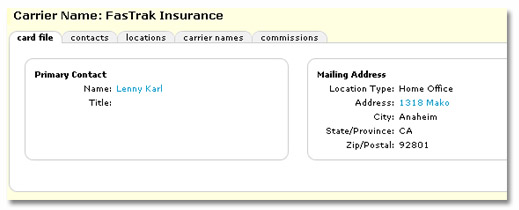
![]()
 Primary Contact
Primary Contact