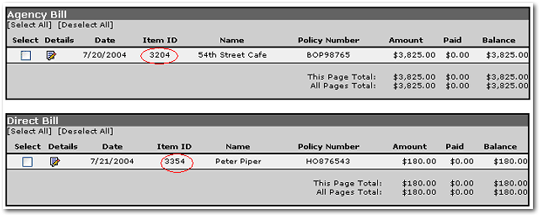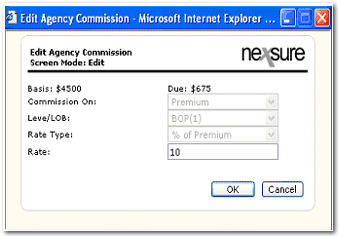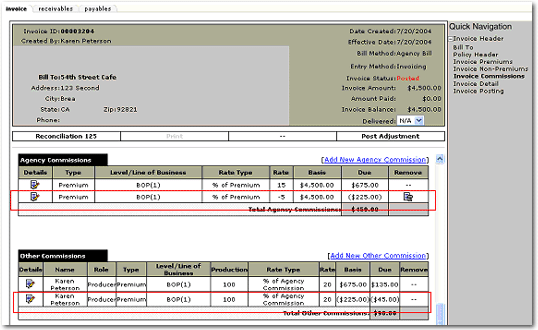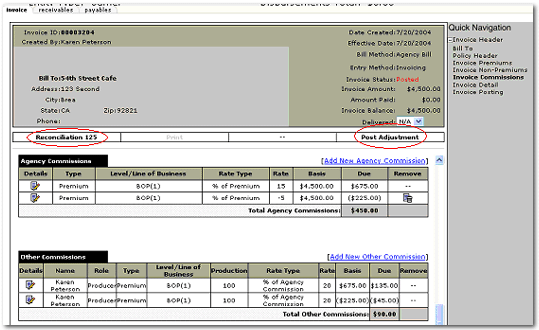Revising Commission During Reconciliation
This process will allow the adjustment of commissions to be made during
the reconciliation process without reversing or re-billing invoices. Adjustments
to commission can be made to both Direct and Agency billed invoices.
To Revise a Commission
- On the Primary
menu,
click ORGANIZATION.
- Click the territories
tab.
- Click the Details
 icon of the appropriate
territory.
icon of the appropriate
territory.
- Click the accounting tab.
- Click the transactions
tab.
- Click the reconciliation tab.
- Click the Add
New Reconciliation link.
- Select Carrier in the
entity type drop-down box
- Search for the appropriate
Carrier, select Subordinate Carriers if applicable, and click OK
to display the reconciliation header screen for the select Carrier. The
Date Booked will default to today’s date.
- Enter Description.
- Click the Transactions
link in Quick Navigation.
- Transactions screen defaults
to posted Agency Bill invoices; click the Search filter [Show] link and
search by Agency bill, Direct bill or both to pull them into the reconciliation.
(Use the other search criteria for a more refined search).
- Click the
Item ID hotlink to launch the posted invoice into edit mode.
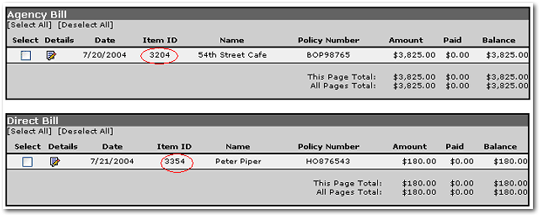
- Click the Details
 icon of the Agency
Commission to enter the correct commission rate and click OK.
icon of the Agency
Commission to enter the correct commission rate and click OK.
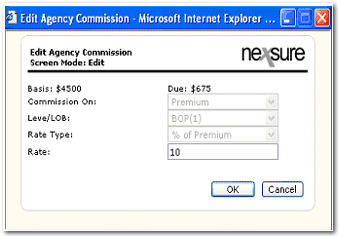
- If Agency commission
is based on a percent of the premium, it will automatically display a
second line item with the difference and the amount due (credit or debit).
If people
commission is based on a percent of the Agency commission, it will adjust
automatically. The
people commission can also be adjusted by clicking on the details icon.
This will
also generate a second line item based on the difference.
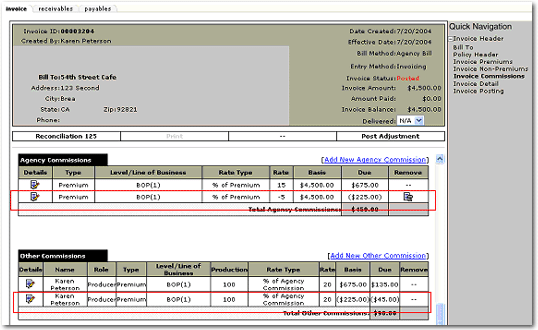
- Click the Post
Adjustment link to post the commission changes made to the invoice.
- Click the Reconciliation
(ID) link under the invoice header to return to the reconciliation.
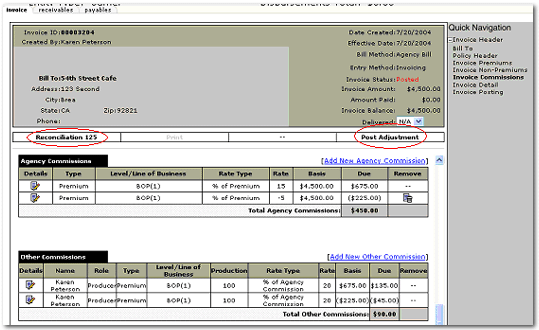
- Repeat steps 14-18 for
all invoices where the commission amount does not match the Carrier Statement.
- Continue the Reconciliation
process.
- Once the reconciliation
is completed and posted, click the Print
link under the reconciliation header.
- Select Remittance
Advice in the Print Selection drop-down box.
- Click OK.
- Click the Print
link in the Adobe toolbar to print out the remittance advice to compare
to the Carrier’s statement.
- Click the Delivery link under the Reconciliation
header to email or fax from Nexsure.
Reconciliation
Direct Bill Carrier Statement
Entry