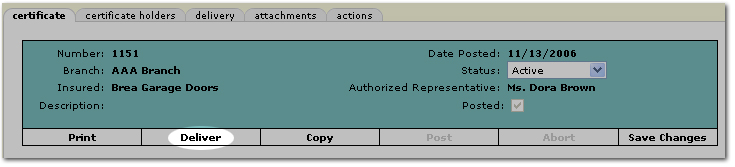The renewal process displays policies that have been renewed since the last issuance of certificates. The certificate must have been posted and have at least one issued holder to be available to renew. Temporary access can be granted to clients so they select which certificates they would like to have reissued. To let the client select which certificates get renewed, see Client Access for Certificates.
Note: Each renewed policy must have had a posted certificate and issued holders to be displayed on the certificate renewal tab.

Note: If the certificate form has expired, Nexsure will automatically give notification that a new form is available. Click Accept to migrate the data to the new form. Please verify that the new form is populated correctly.

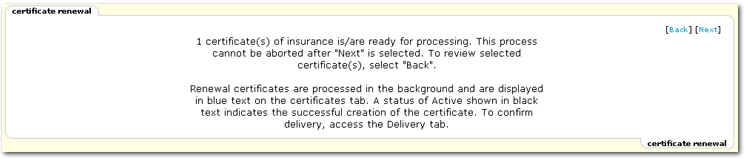
Note: This process cannot be aborted after [Next] is selected. To review selected certificate(s), select [Back].
 icon next to the certificate to deliver.
icon next to the certificate to deliver.