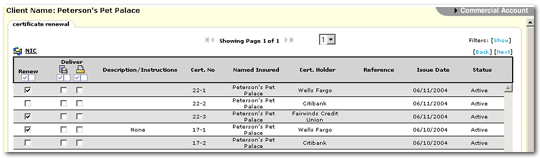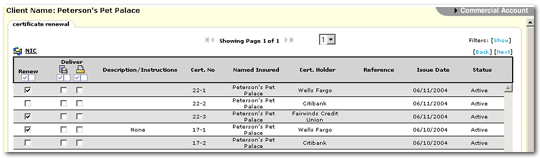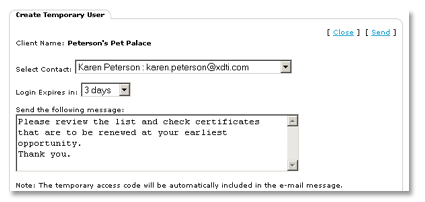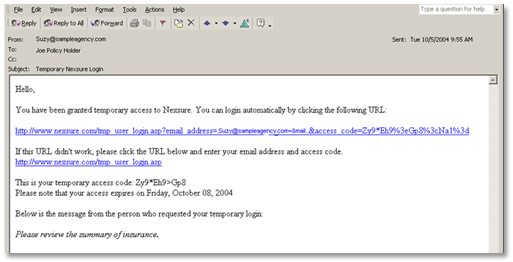Client Access for Certificates
Clients may have several certificate holders associated with a policy,
but not wish to issue certificate renewals to each holder. Nexsure
users can grant temporary Nexsure access to clients so they can select
which certificate holders will be issued a renewed certificate.
- On the ,
click SERVICING.
- Select Certificates>Renew and click [Next]
a list of policies that have changed will be displayed.
- Select the policy(s)
and click [Next].
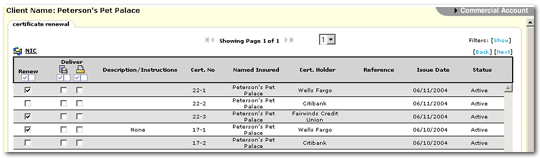
- Click the NIC
 icon.
icon.
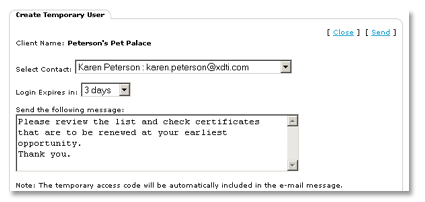
- In the Select
Contact drop-down box, choose the recipient of the temporary access.
You can
grant multiple contacts access, but they must be sent one at a time.
Note: If the
client you wish to grant access to is not in this drop-down list, they
must be added from the Client Profile / contacts tab. Close the Create Temporary User dialog box, add
the contact and then the client will appear in the drop-down list.
- Select the number of
days the contact will have access.
- Enter
a custom message, or accept the default.
- Click Send.
The dialog box will remain open to allow another contact to be selected.
If there
are no other contacts to grant access to, click Close.
- An email with a link
to the certificate(s) will be delivered to the contact.
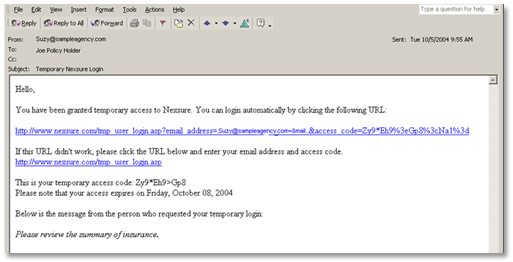
- The contact must click
the link in the email to be redirected to the certificate(s).
Note: The temporary
access link can only be accessed one time.
- Once the user has accessed
the certificate(s) and clicked the Logout
link, an email will be returned to the Nexsure agent notifying them that
the contact has reviewed the summary of insurance.
Creating New Certificates
Certificate Batch Printing
Certificate Renewal
Copying Certificates