Copying Certificates
The copy certificates feature allows you to copy certificate coverages
and or all holders attached to a particular certificate. It
can be copied to the current account or to a related account (up to 25
related accounts at one time).
Quickly navigate to procedures included in this topic by clicking one of the links below:
To Copy a Certificate
To Copy a Certificate to a Related Account
To View the Copied Certificate
on the Related Account
To Copy a Certificate
- On the Primary menu, click SEARCH. Search for the appropriate client.
- Click the Details
 icon next to the appropriate client.
icon next to the appropriate client.
- On the ,
click POLICIES.
- Click the certificates
tab.
- Click the Details
 icon next to the certificate to copy.
icon next to the certificate to copy.
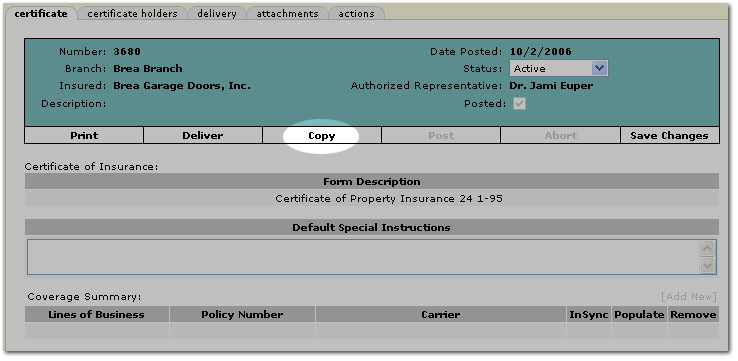
- On the navigation toolbar, click Copy. The copy record(s)
tab is displayed.
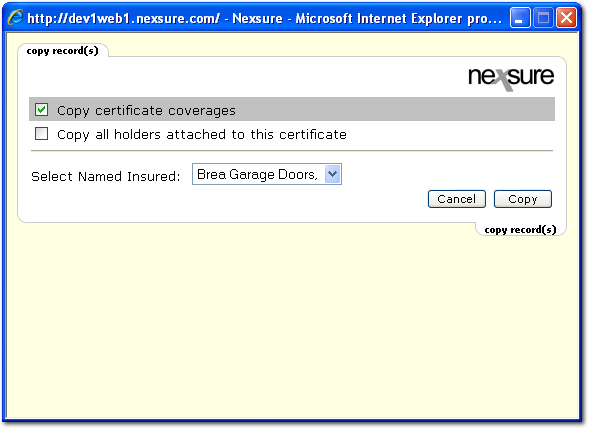
- Select the Copy certificate coverages check box if all coverages need to be copied.
- Select the Copy all holder attached to this certificate check box if all holders need to be copied.
- In the Select Named Insured list, select the named insured for the copied certificate. The named insureds listed are populated from the named insured listing on the CLIENT PROFILE > named insureds tab. The default selection is the named insured on the certificate being copied.
Note: The named insured selected will display on the copied certificate, the certificate header, and on the certificates tab.
- Click Copy. The certificate is then copied.
Or
Click Cancel to exit the copy record(s) tab without copying the certificate.
To Copy a Certificate to a Related Account
If there are accounts related to the client, the certificate can be copied to the related account.
- On the Primary menu, click SEARCH. Search for the appropriate client.
- Click the Details
 icon next to the appropriate client.
icon next to the appropriate client.
- On the ,
click POLICIES.
- Click the certificates
tab.
- Click the Details
 icon next to the certificate to copy.
icon next to the certificate to copy.
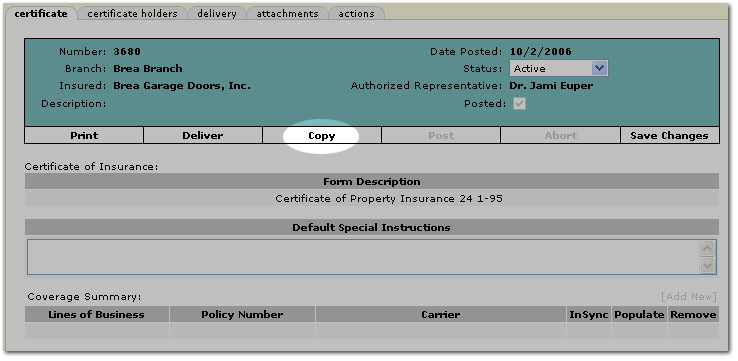
- On the navigation toolbar, click Copy. The copy record(s)
tab is displayed.
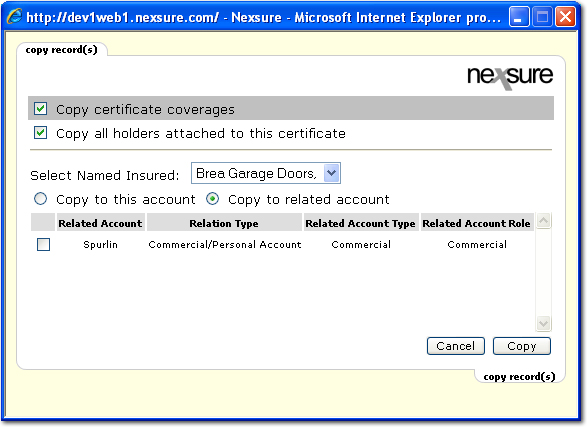
- Select the Copy certificate coverages check box if all coverages need to be copied.
- Select the Copy all holder attached to this certificate check box if all holders need to be copied.
- In the Select Named Insured list, select the named insured for the copied certificate. The named insureds listed are populated from the named insured listing on the CLIENT PROFILE > named insureds tab. The default selection is the named insured on the certificate being copied.
Note: The named insured selected will display on the copied certificate, the certificate header, and on the certificates tab.
- Select Copy to this account if the copy of the certificate will reside with the current client.
- Select Copy to related account if the copy of the certificate will reside with any related account. Once created the copy of the certificate will display on the related account's certificates tab.
Note: If there are no accounts related to the client, the copy to this account and copy to related account are not available.
- Select the check box next to each related account to copy the certificate to.
Note: A maximum of 25 related accounts can be selected at one time. Access the copy feature again if more related accounts are necessary.
- Click Copy. The certificate is then copied.
Or
Click Cancel to exit the copy record(s) tab without copying the certificate.
To View the Copied Certificate
on the Related Account
- On the Primary menu,
click Search
- Click the Details
 icon next to the related account.
icon next to the related account.
- On the ,
click POLICIES.
- Click the certificates
tab. The
copied certificate is displayed.

The coverages from the copied certificate
will be added to the new certificate, with the following modifications:
- No
Coverage Summary - To add, click the Details
 icon next to the appropriate certificate and in the Coverage Summary area, click [Add New].
icon next to the appropriate certificate and in the Coverage Summary area, click [Add New].
- Named
Insured - Changed to the related account named insured.
- Mailing
Address - Will need to be added when coverages are added.
Note:
The copied
certificate will appear with a new certificate number and the current
date as the issued date. The
copied certificate will not be marked as issued.
Related Topics
Creating New Certificates
Certificate Renewal
Certificate Batch Printing
Client Access for Certificates
 icon next to the appropriate client.
icon next to the appropriate client.  icon next to the appropriate client.
icon next to the appropriate client. 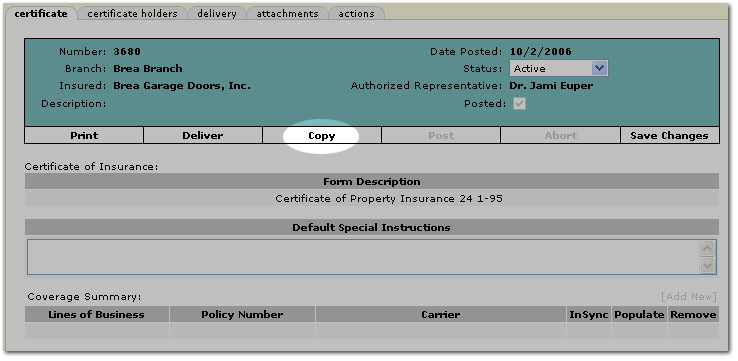
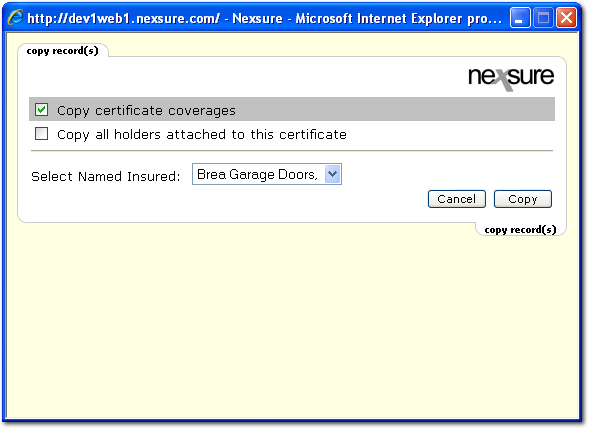
 icon next to the appropriate client.
icon next to the appropriate client. 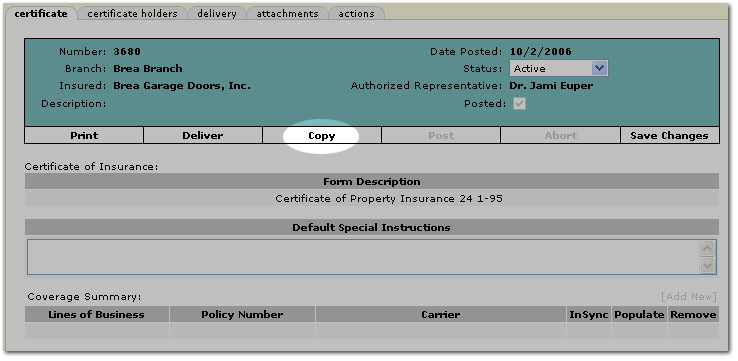
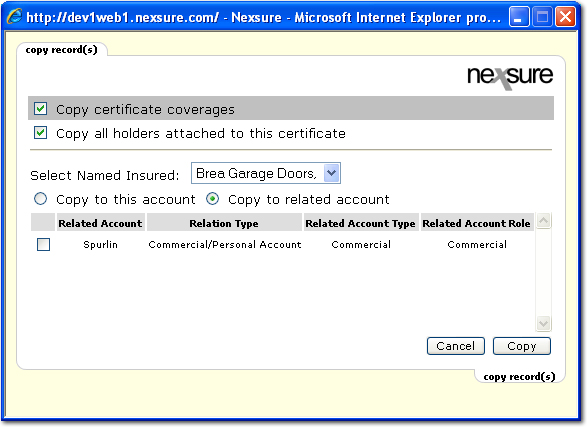
 icon next to the related account.
icon next to the related account.
 icon next to the appropriate certificate and in the Coverage Summary area, click [Add New].
icon next to the appropriate certificate and in the Coverage Summary area, click [Add New].