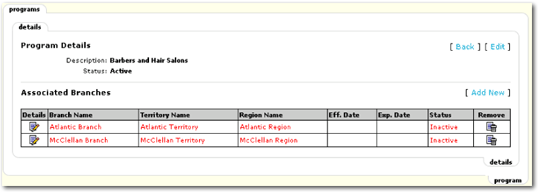If a program is no longer valid, it may be identified as inactive so it is no longer an available selection on the Client > OPPORTUNITIES detail screen.
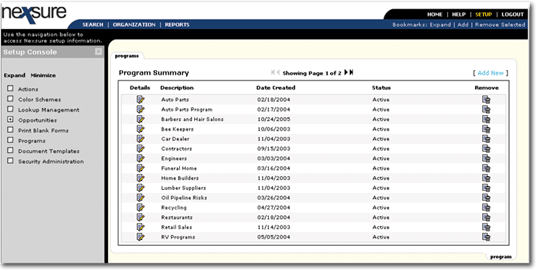
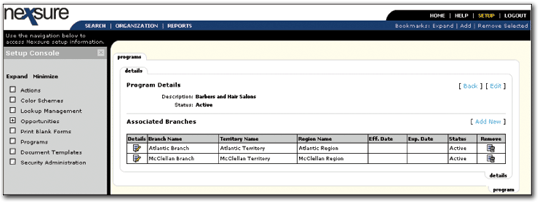
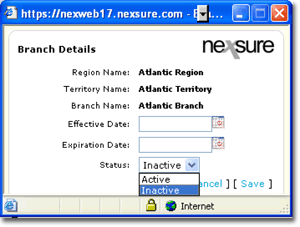
Note: Programs must be set to inactive by the branch in order to disable use at the Client > OPPORTUNITIES level.
After saving the newly modified status, the programs > details screen is displayed. The red font indicates that a program's status has been set to Inactive.
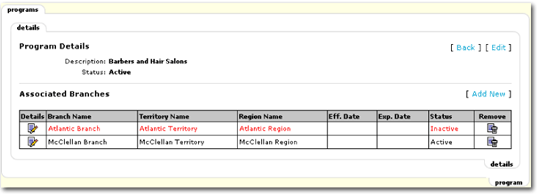
If the entire program is no longer valid for all branches, make sure to set all branches’ status to Inactive individually.
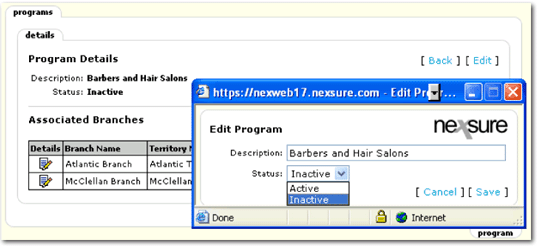
Once saved, the program displays on the programs > details screen with a red font indicating it is an inactive program.