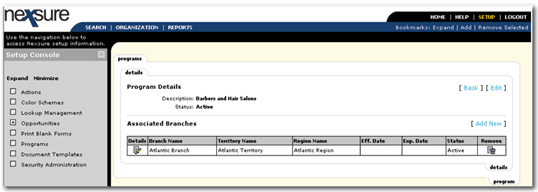icon
of a newly added program to associate it with branches.
icon
of a newly added program to associate it with branches.To Associate Programs with Branches
 icon
of a newly added program to associate it with branches.
icon
of a newly added program to associate it with branches.

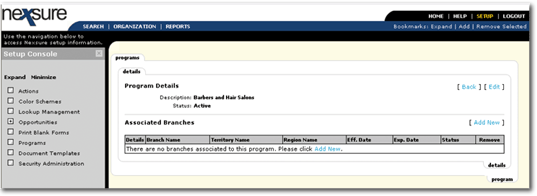
The effective and expiration dates are used to identify the program timeframe. If there is no timeframe, leave the Effective Date and Expiration Date fields blank and the program will be available until its status is set to inactive.
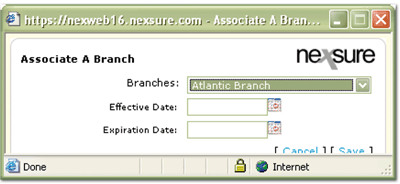
Once the record is stored, the Program Details summary screen is displayed, showing the Branch Name of the branch or branches associated to the program.