 icon of the policy associated with the open binder is displayed. Click the Details
icon of the policy associated with the open binder is displayed. Click the Details  icon to display the policy underwriting tab or click the blue Details
icon to display the policy underwriting tab or click the blue Details Expired binders will appear on the HOME > BINDER LOG screen. Notice
that the date in the Coverage Exp Date column is colored to show if the binder is close to or has expired. The Details  icon of the policy associated with the open binder is displayed. Click the Details
icon of the policy associated with the open binder is displayed. Click the Details  icon to display the policy underwriting tab or click the blue Details
icon to display the policy underwriting tab or click the blue Details ![]() icon to display the client card file tab.
icon to display the client card file tab.
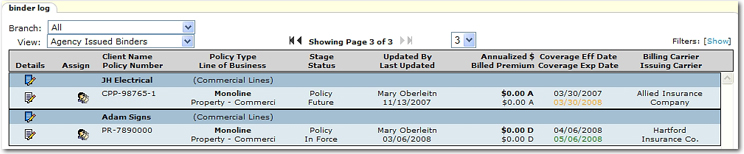
To Extend a Binder
 icon next to the appropriate client.
icon next to the appropriate client.

 icon on the binders tab to open the details of the binder to be extended.
icon on the binders tab to open the details of the binder to be extended. Important: The Extend ![]() icon is not active until after the binder has been posted.
icon is not active until after the binder has been posted.
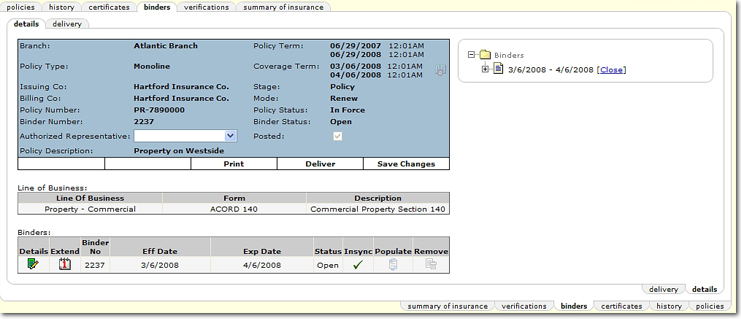
 icon indicates there are more than 30 days until the expiration date of the binder.
icon indicates there are more than 30 days until the expiration date of the binder. icon indicates there are less than 30 days until the expiration date of the binder.
icon indicates there are less than 30 days until the expiration date of the binder. icon indicates the binder has expired.
icon indicates the binder has expired.
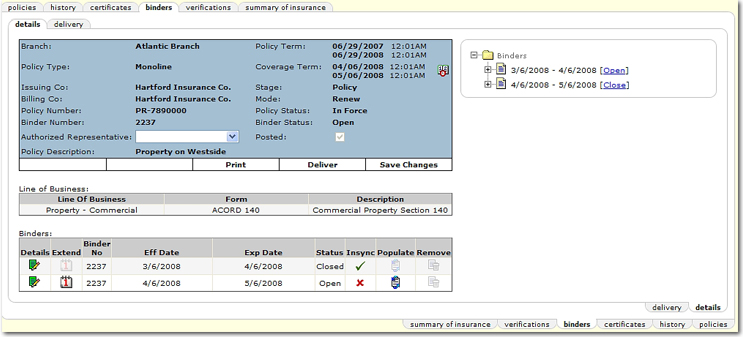
 is displayed in the Insync column this denotes the binder has been changed.
If necessary, click the Populate
is displayed in the Insync column this denotes the binder has been changed.
If necessary, click the Populate  icon to populate the binder with the information on the application.
The populate disclaimer is displayed.
icon to populate the binder with the information on the application.
The populate disclaimer is displayed.
 in the Insync column confirms the successful population of the binder extension with information from the application. Manual changes to the open binder will change the Insync column to display a red
in the Insync column confirms the successful population of the binder extension with information from the application. Manual changes to the open binder will change the Insync column to display a red  .
. Note: If the Populate  icon is initiated after the form has been altered, keep the following in mind: If manual changes are made to fields that contain data that populated from the original LOB application, or that are blank but exist in the original LOB application, when they are repopulated, these data fields will be overwritten with the original LOB data. Any manual changes made to data fields that do not populate from the original LOB will not be overwritten.
icon is initiated after the form has been altered, keep the following in mind: If manual changes are made to fields that contain data that populated from the original LOB application, or that are blank but exist in the original LOB application, when they are repopulated, these data fields will be overwritten with the original LOB data. Any manual changes made to data fields that do not populate from the original LOB will not be overwritten.
The following conditions apply to closed binders: