 icon next to the appropriate binder. The underwriting tab is displayed.
icon next to the appropriate binder. The underwriting tab is displayed.Once a bound policy is put in force, all binders must be closed. Closing the binders will remove them from the HOME > BINDER LOG screen.
To Change a Bound Status to In Force
 icon next to the appropriate binder. The underwriting tab is displayed.
icon next to the appropriate binder. The underwriting tab is displayed.
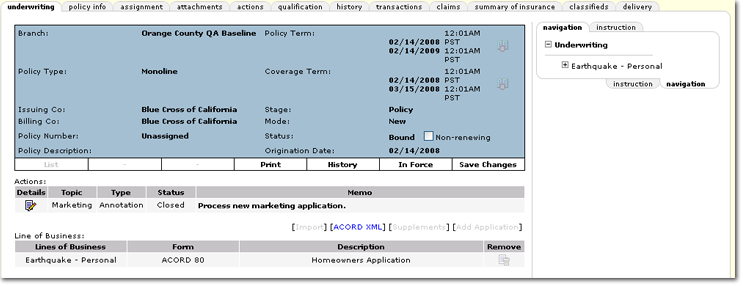
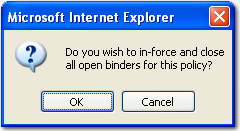
Note: A bound policy may also be placed in force by selecting the policy from the policy summary screen and selecting In Force. Once a policy is in force it can only be edited from the servicing screen.