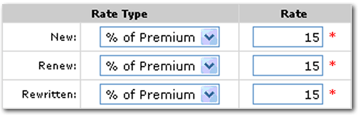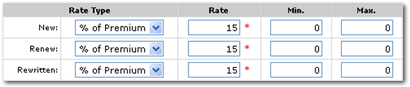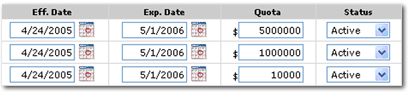Employee Commissions
To Setup People Commission Defaults
People commission defaults can only be created in the employee file
located at the branch level where the employee has been added.
- On the Primary
menu, click ORGANIZATION.
- Select the branches tab and click the Details
 icon of the branch where the employee file resides.
icon of the branch where the employee file resides.
- Select the employees
tab.
- Click on the appropriate
employee Details
 icon.
icon.
- Select the commissions
tab.
- Click on Add New or the Details
 icon of an existing commission default to edit.
icon of an existing commission default to edit.
- In the Department field, select a department from the list.
- In the Carriers field, select a carrier from the list.
- In the Line of Business field, select a line of business in the list.
- In the Sub-Code field, enter the required sub-code.
- Set the defaults by clicking the check
 box beside each default type. Each default set will trigger Nexsure to try and match information between the policy and the defaults selected on this tab.
box beside each default type. Each default set will trigger Nexsure to try and match information between the policy and the defaults selected on this tab.
The table below shows the settings that are established in carrier commissions that Nexsure tries to match up when each default check box is selected. If none of the default check boxes are selected, then Nexsure tries to match up the organization, branch, department, carrier, and LOB with the new policy. Once a match is made, the default rates will populate the policy. If no match is found, the rates set on this commissions tab will not populate the policy.

|
| Default Selection |
Match Requirements |
| Department Default |
Department and Branch |
| Carrier Default |
Carrier and Branch |
| Line of Business Default |
Line of Business and Branch |
| People Default |
Branch |
|
- Organization
Default: One
organization default may be selected as the overall default for the entire
Nexsure site.
Note:
There can
only be one organization default for an agent’s Nexsure site. The
organization default selected should be what best matches the commission
that is received by the agency most of the time.
- Department Default: One department default may be selected for each department within a branch. For example, two departments may be set up; commercial lines and personal lines. Each department may have a default in this case. If another commission line is added for the commercial lines department and marked as the default, then the first department default will be overwritten.
- Carrier
Default: One
carrier may be selected as the commission default per carrier within a
branch by selecting the check box beside Carrier Default. A
carrier default may be setup for each carrier (each parent with subsidiaries = one carrier) within a branch.
Note:
There can
only be one carrier default per carrier per branch. The
carrier default should be selected to best match what commission is received
most of the time from that carrier.
- Line of
Business Default: One line of business default may be added for each specific line of business within each branch.
Note:
There can
be only one line of business default per line of business, per branch.
A line
of business default should be set up for each line of business that has a commission
percentage outside of the carrier default. If a default exists for a line of business under one carrier and another default
is selected for that specific line of business under another carrier, it will overwrite the existing default and become the current
default.
- Rate Type is what that
commission will be calculated from.
- % of Agency Commission is defined as a percentage of the agency commission shown on the policy info tab.
- % Of Fee is defined as a percentage of the fee entered on the policy info tab.
- % of Net Agency Commission is defined as the agency commission less the retail agent commission.
- % Of Premium is defined
as a percentage of the premium entered in the Premium box on the policy
info tab by line of business.
- Flat Amount is defined
as a flat dollar amount entered in the Rate box.
Important: A selection based on a percentage must be made in conjunction with the invoice default selection of Production Credit line item total must be 100% to enable warnings if production credit is not equal to 100%. See the Invoice Defaults Tab topic for more information about setting the default.
- Enter the commission rate for New, Renew and Rewritten. Notice the red * asterisks beside each rate box, this indicates that something must be entered, even if it is zero. The record will not be saved if any required boxes are not populated.
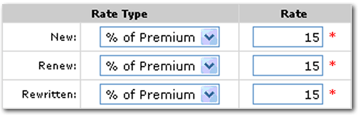
- Enter an amount into the Min. and Max. boxes. These boxes are used to identify the minimum and maximum commissions that would be seen on invoices. These boxes are optional and are used for reference only.
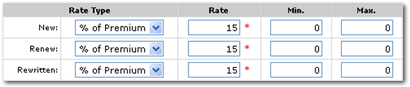
- The Eff. Date field automatically populates and identifies the date the commission being added becomes effective. Change the Eff. Date as needed. If this date is outside the policy term effective date, the commission will not populate the policy info tab.
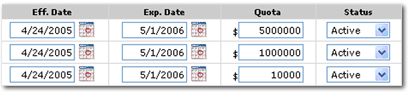
- Enter a date into the Exp. Date box. The Exp. Date box is not populated by default. Entering an expiration date indicates the date the commission will no longer be valid. Leaving the expiration date box blank allows the commission rate to not expire. If this date is outside the policy term expiration date, the commission will not default to the policy info screen.
Note: If an expiration date is entered that commission will not pull to policies written with an effective date after that date. A new commission, with the new rate and effective date, may be added. The effective date of the policy will determine which commission will be pulled to the invoice.
- Enter a Quota amount as needed. The Quota amount is for reference only and is optional. Quota is the amount of either commission or premium the branch expects to meet for the Eff. and Exp. Dates entered.
- Click on the Status list and select Active which is populated by default or Inactive (if the commission default is no longer needed.)
- To finalize the new commission default, click Save to save changes or click Cancel to abort.
Note: If
a default exists and another default is selected it will overwrite the
existing default and become the current default within the branch.
The
status defaults to Active, but can be changed to Inactive if the commission
default is no longer desired.
Adding Employees
Employee Login Security
Global Reassignment
IMX
Instant Messenger
 icon of the branch where the employee file resides.
icon of the branch where the employee file resides. icon of an existing commission default to edit.
icon of an existing commission default to edit.
 icon of the branch where the employee file resides.
icon of the branch where the employee file resides. icon of an existing commission default to edit.
icon of an existing commission default to edit.
 box beside each default type. Each default set will trigger Nexsure to try and match information between the policy and the defaults selected on this tab.
box beside each default type. Each default set will trigger Nexsure to try and match information between the policy and the defaults selected on this tab.