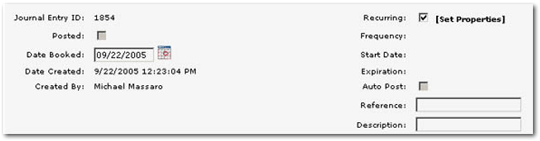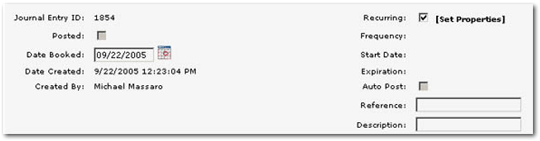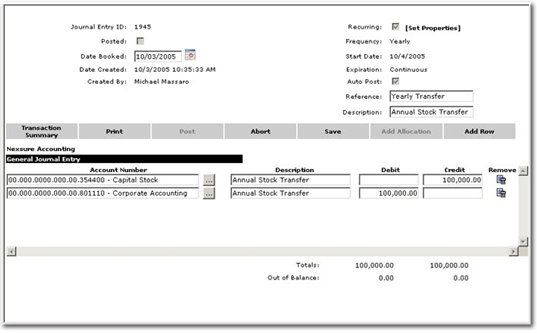|
Daily
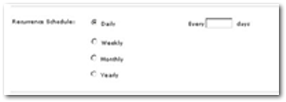
Daily Recurrence Schedule
- Every number of days will create journal entry on that number of days.
- Every weekday will create journal entry Monday to Friday.
Recurrence Range
- Start date – defaults from
Journal Entry screen and determines the first occurrence.
- Continuous – journal entry
will be created until end is defined.
- Continue for number of
occurrences – journal entry will be created for set number of occurrences.
- End by specific date –
journal entry will be created until date is reached.
- If end by date = the prescribed
occurrence of a journal entry, the entry will be created. For
example, end by date = July 21, 2006 the
journal entry will occur on July 21. If
end by date = July 23, 2006 then the last journal entry will also occur
on July 21 since July 23 is not a weekday.
Automatically Post
- If checked, journal entry
will post during a night process automatically (12:40 AM).
- If unchecked, journal entry
will be created but will not post.
|
Monthly
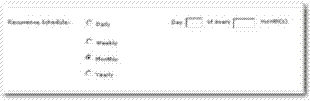
Monthly Recurrence Schedule
- Day ## of every # month(s)
– specific date the number of months designated.
- Example – Day 15 of every
1 month will create the journal entry on the 15th of each month beginning
in August.
- Example – Day 15 of every
3 months will create the journal entry on the 15th of every 3rd month.
In this
example, with 7/21/2005 as start date, the first entry will be August
with subsequent entries occurring in November, February 2006, May 2006,
August 2006 and so on.
- To effect a different month,
“Start” could be changed to later month to begin the series in that month.
Recurrence Range
- Start date – defaults from
Journal Entry screen and determines the first occurrence.
- Continuous – journal entry
will be created until end is defined.
- Continue for number of
occurrences – journal entry will be created for set number of occurrences.
- End by specific date –
journal entry will be created until date is reached.
Automatically Post
- If checked, journal entry
will post during a night process automatically (12:40 AM).
- If unchecked, journal entry
will be created but will not post.
|
|
Weekly
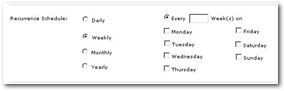
Weekly Recurrence Schedule
- Every # of week(s) on a
specific day (or days) will create journal entry on that day every designated
number of weeks.
- Example – every 1 week
on Tuesday will create the journal entry every Tuesday.
- Example – every 2 weeks
on Tuesday will create the journal entry every other Tuesday.
Recurrence Range
- Start date – defaults from
Journal Entry screen and determines the first occurrence.
- Continuous – journal entry
will be created until end is defined.
- Continue for number of
occurrences – journal entry will be created for set number of occurrences.
- Example – 24 occurrences
will result in 24 weeks of Tuesday journal entry.
- End by specific date –
journal entry will be created until date is reached.
Automatically Post
- If checked, journal entry
will post during a night process automatically(12:40 AM).
- If unchecked, journal entry
will be created but will not post.
|
Yearly
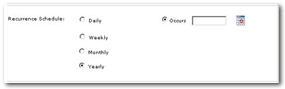
Yearly Recurrence Schedule
- Only option is “Occurs”
with the specific day designated.
Recurrence Range
- Start date – defaults
from Journal Entry screen and determines the first occurrence.
- Defaults from “Date
Booked” but may be changed based on rules for using “Date Booked” in a
journal entry.
Today’s date is the default.
Date may not be in a closed or locked period
- Continuous – journal
entry will be created until end is defined.
- Continue for number
of occurrences – journal entry will be created for set number of occurrences.
- End by specific date
– journal entry will be created until date is reached.
Automatically Post
- If checked, journal
entry will post during a night process automatically (12:40 AM).
- If unchecked, journal
entry will be created but will not post.
|