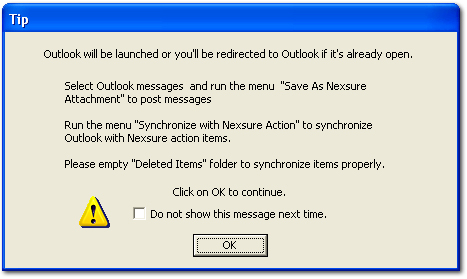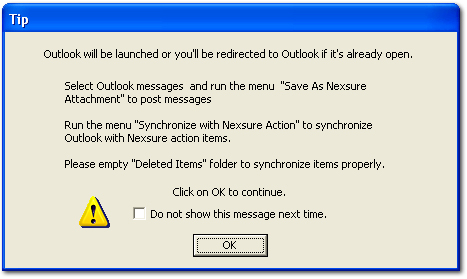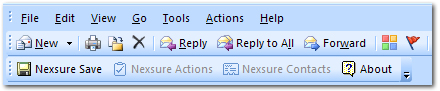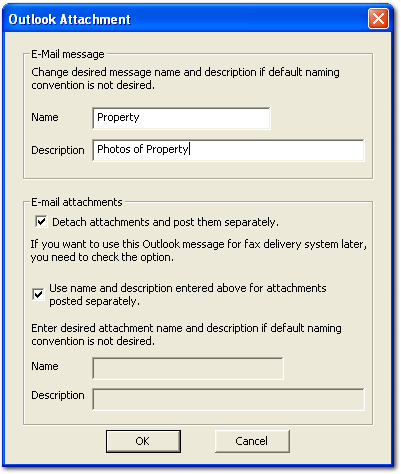Attaching Outlook Messages
Microsoft® Outlook® messages may be attached in Nexsure.
To Attach an Outlook Message
- Access the appropriate
client or policy level attachment option.
- Click [Add
New].
- Select Attach
Outlook Message.
- Click Next.
- Nexsure will launch Outlook
or redirect to Outlook if it is open.
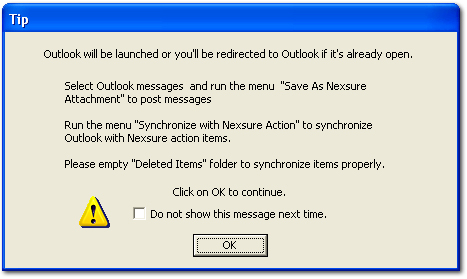
- Click OK.
- Highlight the email message
to be attached in Nexsure.
- On the Nexsure toolbar in Outlook, click Nexsure Save.
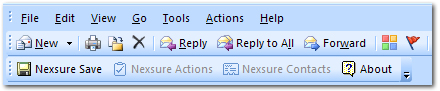
The Outlook Attachment dialog box is displayed.
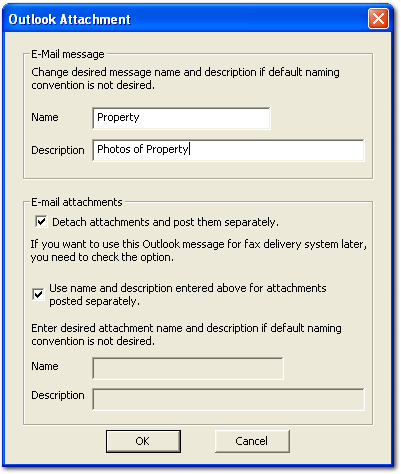
- In the Name box, enter a name for the Outlook message.
- In the Description box, enter a description for the message.
- In the Email attachments area, the following options are available:
- Detach attachments and post them separately: Any attachments that the email contains will be saved to Nexsure as separate attachments from the email.
- Use name and description entered above for attachments posted separately: Any attachments that the email contains will be saved to Nexsure with the same name and description that was entered above. If this check box is not selected, the Name and Description boxes below will become available. The attachments to the email can then be saved to Nexsure using a different Name and Description than entered above for the email.
Note: This selection is unavailable by default if there are no attachments to the email. If the Detach attachments is selected, this option again becomes available.
- Click OK. The email and any attachments are added to the attachments tab in Nexsure.
Attachments
Creating Actions
Setup - Actions