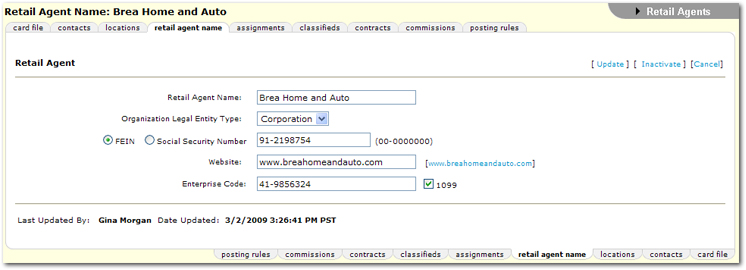Retail Agent Name
The retail agent name tab stores the agent's tax and name information. The retail agent can also be inactivated from this tab.
Important: A retail agent cannot be deleted from Nexsure once an invoice is associated with that retail agent.
To Enter Name Information
- On the Primary menu, click SEARCH.
- In the Entity
list, select Retail Agent. Search for the appropriate retail agent.
- Click the Details
 icon next to the retail agent.
icon next to the retail agent.
- Click the retail agent name tab. The Retail Agent screen is displayed.
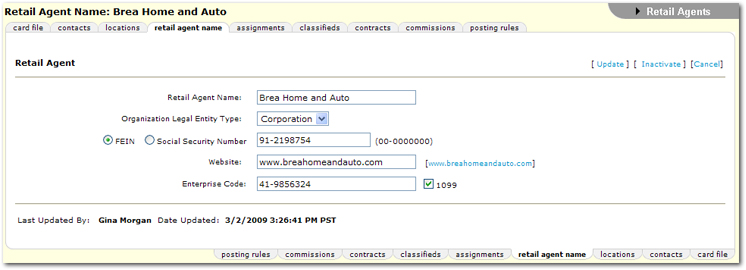
- In the Retail Agent Name box, the name of the retail agent is displayed. Alterations to an existing name can be made here.
Tip: After altering the Retail Agent Name, click [Update] and then the RETAIL AGENT PROFILE link to refresh the name in the non-editable Retail Agent Name field.
- In the Organization Legal Entity Type list, select the entity type for the retail agent. The options available in this list are added by the Nexsure administrator in Lookup Management > Retail Agent > Organization Legal Entity Type.
- Select either FEIN or Social Security Number to enter the tax identification number for the retail agent. Once a selection is made, the appropriate number format is displayed for entry reference.
- In the Website box, enter the URL for the retail agent's web site.
Note: Do not enter the http:// prefix for the website address, Nexsure will automatically remove the prefix from any links where the address is displayed.
- In the Enterprise Code box, enter a free-form value that may be used to track a client managed in Nexsure with other proprietary systems. This information can be searched for from the search tab >Enterprise Code box.
- Select the 1099 check box if this entity will require a 1099.
- Click [Update] to save all retail agent name information. The Last Updated By and Date Updated fields are updated to reflect the recent activity.
Or
Click [Cancel] to exit the retail agent name tab without saving changes and return to the card file tab.
- Click [Inactivate] and the retail agent's name will be shown in strikethrough font on the SEARCH results screen.
- Click [Activate] if the retail agent is currently inactivated and needs to be active again.
Retail Agent Profile
Adding Retail Agents