Adding Region Contacts
To Add a Region Contact
- On the Primary menu,
click ORGANIZATION.
- On the employees tab, click Add
New, before adding a region contact, you must Search For Existing
Contact Record. This
feature allows the current contact database to be utilized so that duplicate
contact records may be avoided.
Search Contact
- Select Search
Contact to search existing contacts and to add as a contact to
this entity.

- Search
For Existing Employee Record - Enter the last name, first name or
email address of the employee as the search criteria. Enter a minimum
of 2 characters in order to have valid criteria for a search. No
wild card searches to search all are available.
- Click Search
to display any potential matches.
- The results
will be displayed in alphabetical order by last name. If the contact has
already been entered in the system, select their name and click
 Use Selection.
Use Selection.
- The selected
contact detail is automatically populated into the current Contact
Detail screen with exception of the following fields:
- Is this the
Primary Contact for this account? - There can only be one primary
contact and cannot be deleted. The primary contact can be changed.
- Contact Role - The role is used to
identify the contacts role with the Branch on behalf of the named insured
(Billing, Claims, CPA, etc.). Use
the drop-down box that contains items that are added by the agency in
Setup under Lookup Management.
- Contact
Notes - Enter any relevant notes to the contact (ex. "Leaves
the office at 3PM.")
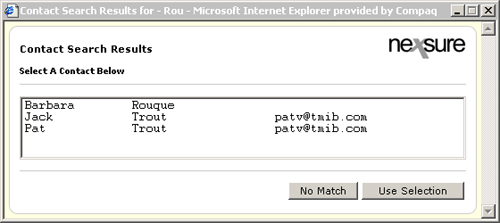
- If no results
are found, click No Match. The
Search Results window will close, then select the New
Contact option.
New Contact
- If the New
Contact option is selected, enter the information in the
 Contact Detail
screen.
Contact Detail
screen.
- When the information
is complete, click the Save link.
The screen
returns to the Employee tab.
To Add the New Contact
as a Nexsure User
- On
the Employee tab, select the contact by clicking on their Details
 icon.
icon.
- Click Click
here
to make this contact a user. The
security tab is enabled beside the Contact Detail tab. See
Setup
for information on adding and modifying security templates.
About Regions
Region Employee Security
Territories
Branches


 Use Selection.
Use Selection.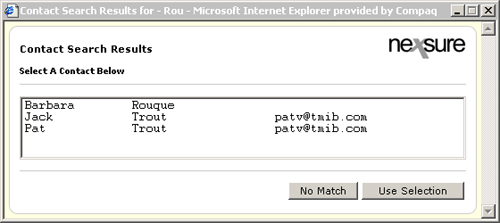
 Contact Detail
screen.
Contact Detail
screen.