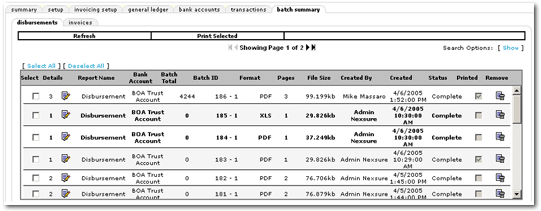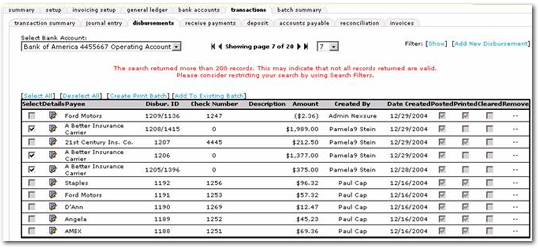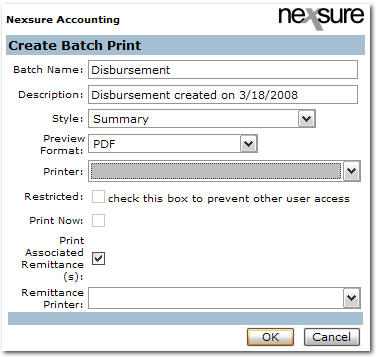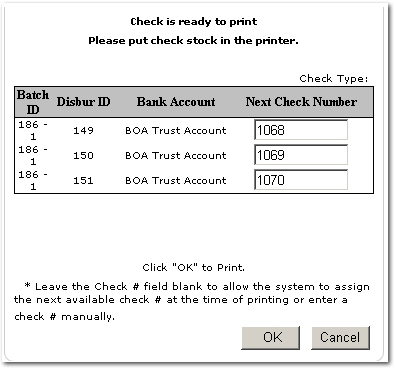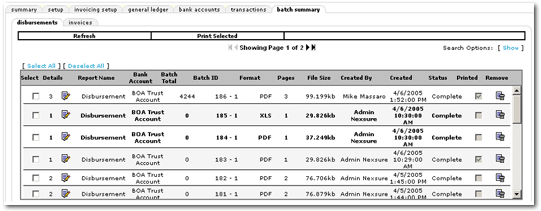Batch Printing
Batch printing allows you to select multiple disbursements and print
a batch of checks for those disbursements.
Important: To use
the batch printing feature, you must have Adobe® Reader® or Professional
version 6 or higher. Click here to get the
latest version of Adobe® Reader®.
To Batch Print Checks
- On the Primary
menu,
click ORGANIZATION.
- Click the territories
tab.
- Click the Details
 icon of the appropriate territory.
icon of the appropriate territory.
- Click the accounting > transactions > disbursementstab.
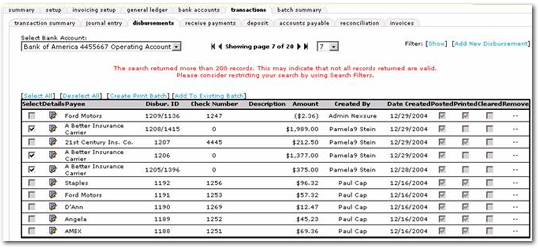
- Select the disbursements
to add to the batch print job by clicking the Select
check boxes.
- Click [Create
Print Batch].
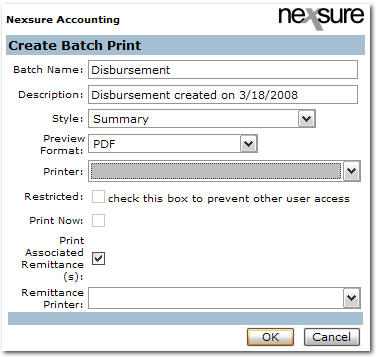
- In the Batch Name box, enter a name for the batch. Disbursement appears by default.
- In the Description box, enter a description for
the batch. Disbursement created on (current date) appears
by default.
- In the Style list, select a style of check
to print or the summary.
- In the Preview Format list, select a program to preview
the checks in (PDF, DOC, XLS).
- In the Printer list, select a printer to print the checks..
- Selecting Restricted check box will
deny access to the print batch to any other Nexsure user.
- Select the Print Now check box to immediately
send the checks to the printer. Leaving
this option blank will send the print batch to the Batch
Summary screen.
- Select the Print Associated Remittance(s) check box to print the associated remittance(s). The remittance(s) will be displayed in a separate PDF from the checks to be printed.
- In the Printer list, select a separate printer to which to send the remittance(s).
- Click OK.
Note: Make
sure that the proper check stock is loaded in the printer.
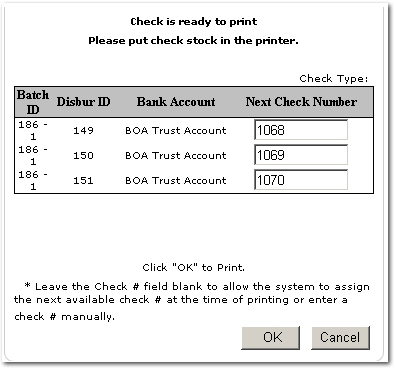
- Accept the Nexsure generated
check numbers or enter check numbers manually and click OK.
The checks will be sent to the selected printer.
- Once checks have been
printed the print batch can be located on the Batch Summary screen: