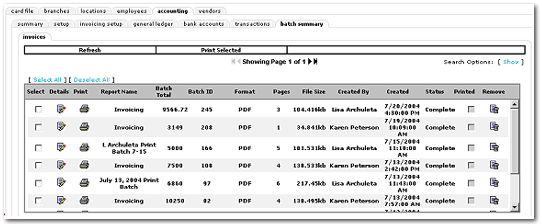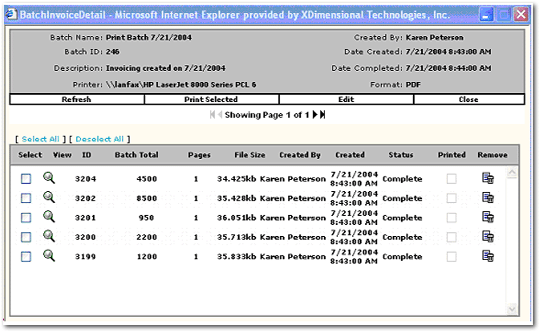Batch Summary Tab
Invoices and disbursements can be printed in batches from the Batch Summary
tab.
Invoices Tab
- On the Primary
menu,
click ORGANIZATION.
- Click the territories
tab.
- Click the Details
 icon of the appropriate
territory.
icon of the appropriate
territory.
- Click the Accounting
tab.
- Click the Batch
Summary tab. Any
batches that have been generated will appear.
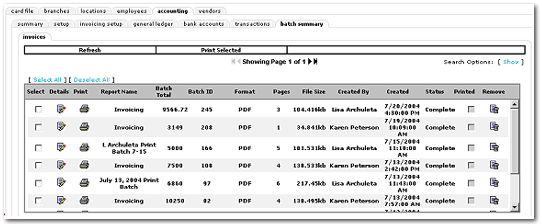
- To view a batch, click
the Details
 icon
of the selected batch. A
window will display all items in this batch.
icon
of the selected batch. A
window will display all items in this batch.
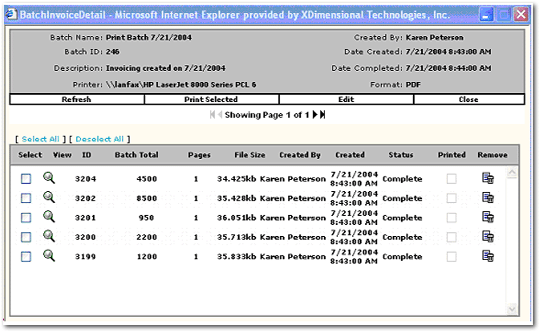
- Click the Refresh
link to refresh the view.
- Click the Print
Selected link to print individual items selected.
Note: If a password has been set at the organization level. The password will be required to print the batch.
- Click the Edit
link to edit the batch name, description, check, preview format and printer
selected.
- Click the Close
link to close the window.
- Click the Close
link to return to the Batch summary view.
- Use the Select
All or Deselect All links
to select batch items to print, or select each batch individually by clicking
in the select box.
- Click the Print
Selected link.
- Click OK.
Disbursements