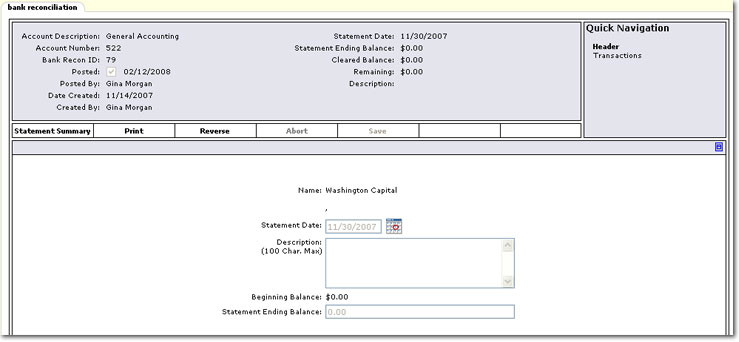Bank Reconciliation
Bank reconciliation creates a process to provide functionality for the clearing of checks, deposits, adjustments and provide a mechanism for the recording of bank interest and service charges.
Quickly navigate to procedures included in this topic by clicking one of the links below:
To Reconcile a Bank Account
To Reverse a Bank Reconciliation
To Reconcile a Bank Account
- On the Primary menu, click ORGANIZATION.
- Click the territories tab and search for the appropriate territory.
- Click the Details
 icon next to the desired territory.
icon next to the desired territory.
- Click the accounting > bank accounts tab.
- On the bank accounts tab, click the Details
 icon next to the appropriate bank account.
icon next to the appropriate bank account.
- Click the bank reconciliation tab. The Bank Reconciliation Statements screen is displayed.
- Click the Details
 icon next to an existing statement, or [Add New] to start a new statement. The bank reconciliation tab is displayed.
icon next to an existing statement, or [Add New] to start a new statement. The bank reconciliation tab is displayed.
Note: Bank statements must be completed and posted in chronological order. The previous statement must be posted before the [Add New] link becomes available again.
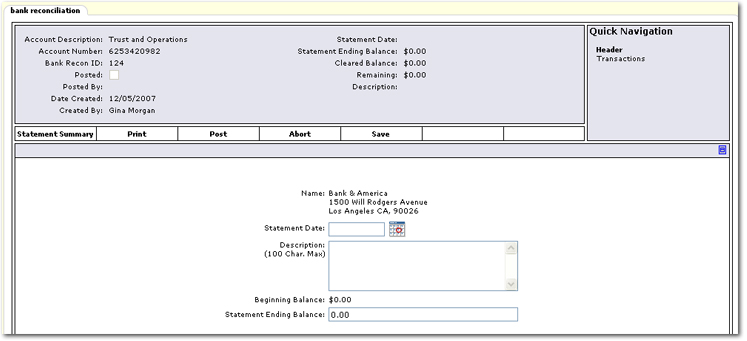
- The following information is available on the
 bank reconciliation header:
bank reconciliation header:
- Account Description: Defaults from the bank account detail tab > Account Description box.
- Account Number: Defaults from the bank account detail tab > Account Number box.
- Bank Recon ID: Sequential ID number assigned by Nexsure.
- Posted: Selected when the bank reconciliation is posted. The date of the posting is also added upon post.
- Posted By: The name of the staff member that posted the reconciliation.
- Date Created: The date that the [Add New] link is clicked to start the reconciliation.
- Created By: The name of the staff member that clicked the [Add New] link.
- Statement Date: The date entered in the Statement Date box when editing the bank reconciliation header.
- Statement Ending Balance: The ending balance entered in the Statement Ending Balance box when editing the bank reconciliation Header.
- Cleared Balance: The cleared balance is equal to; beginning balance - disbursements and other credits + deposits and other debits.
- Remaining: The remaining amount is equal to (Cleared Balance - Statement Ending Balance).
- Description: The entry made in the Description box when editing the bank reconciliation header.
- The following options are available on the
 Navigation Toolbar:
Navigation Toolbar:
- Statement Summary: To return to the list of Bank Reconciliation Statement screen.
- Print: Lists reconciliation activity including:
- All transactions falling within a specified date range.
- Cleared vs. uncleared activity.
- Balancing information.
- Post: Posts the bank reconciliation. The post option is unavailable until the reconciliation Remaining amount is equal to $0.00. The Beginning Balance + / - Cleared Balance must equal the Statement Ending Balance.
- Abort: Cancel the reconciliation.
- Save: Saves entries without exiting the screen.
- Complete the following information on the bank reconciliation header:
- Statement Date: This date defaults to the date that the reconciliation is added. This date can be edited to match the date of the statement received from the bank.
- Description: Enter up to a 100 character description that will be displayed in the bank reconciliation header.
- Beginning Balance: This is the balance from the previous bank reconciliation and is also displayed Reconciliation Summary > Transactions link.
- Statement Ending Balance: Enter the ending balance amount from the bank statement to balance against cleared activity.
- On the Navigation Toolbar, click Save.
- In the Quick Navigation panel, click Transactions. The transaction selection results are displayed.
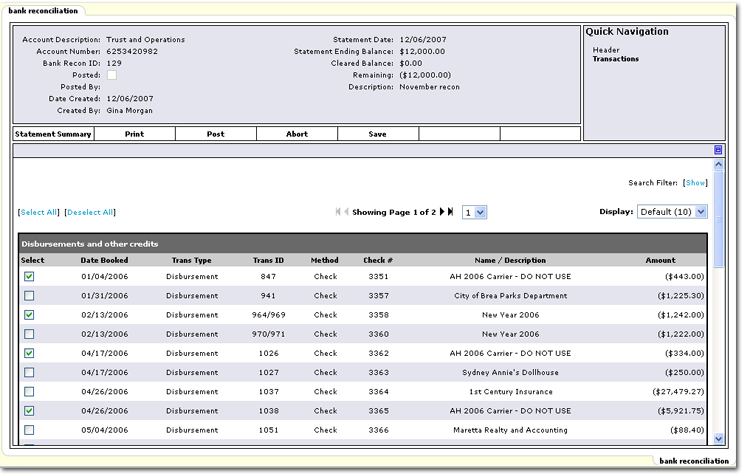
- Select the transactions that can be reconciled with the bank statement. Below the listing of transactions, the Reconciliation Summary is available.
Tip: A summary report can be generated by clicking Print on the Navigation Toolbar.
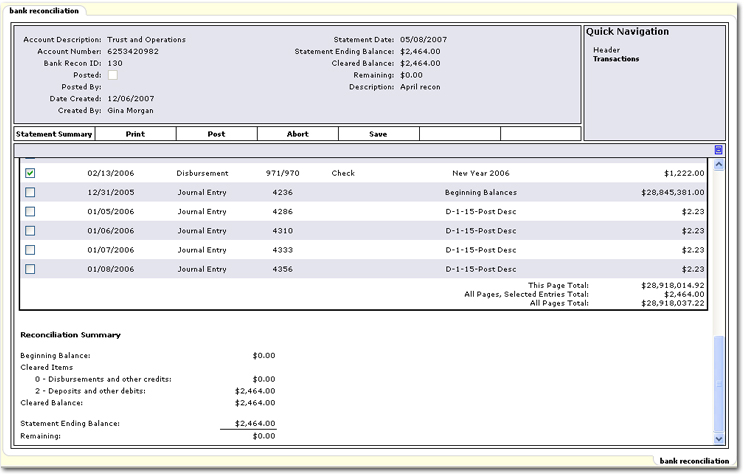
- Verify that the Remaining amount is $0.00 and click Post.
- On the Navigation Toolbar, click Statement Summary to return to the Bank Reconciliation Statement screen.
To Reverse a Bank Reconciliation
- On the Primary menu, click ORGANIZATION.
- Click the territories tab and search for the appropriate territory.
- Click the Details
 icon next to the desired territory.
icon next to the desired territory.
- Click the accounting > bank accounts tab.
- On the bank accounts tab, click the Details
 icon next to the appropriate bank account.
icon next to the appropriate bank account.
- Click the bank reconciliation tab. The Bank Reconciliation Statements screen is displayed.
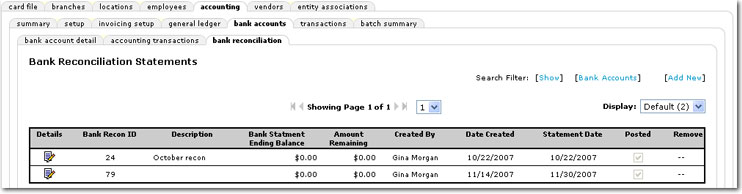
- Click the Details
 icon next to the reconciliation to reverse. The bank reconciliation tab is displayed.
icon next to the reconciliation to reverse. The bank reconciliation tab is displayed.
Important: Reversals must be completed on the newest bank statements first working back in time. For example, if the February statement must be reversed and March / April statements exist, the April statement must be reversed first, then the March, then the February.
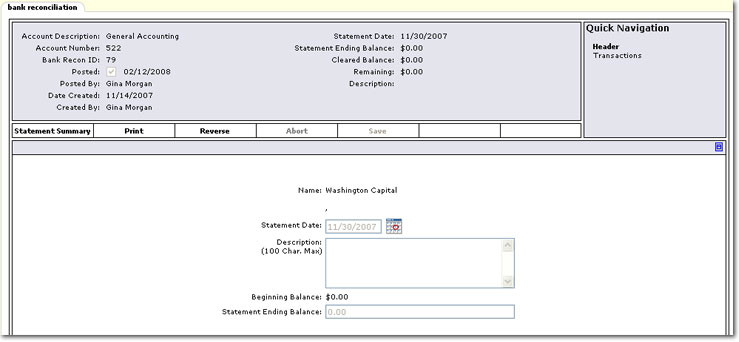
- On the Navigation Toolbar, click Reverse. A confirmation dialog is displayed.
- Click OK. The reconciliation is reversed and the reversed entry is recalculated.
Note: The Beginning Balance of any subsequent posted bank statements is updated to reflect the last posted bank statement. The Remaining value is the difference between pre-reversal Beginning Balance and the replacement Beginning Balance.
Bank Accounts
 icon next to the desired territory.
icon next to the desired territory. icon next to the appropriate bank account.
icon next to the appropriate bank account.  icon next to an existing statement, or [Add New] to start a new statement. The bank reconciliation tab is displayed.
icon next to an existing statement, or [Add New] to start a new statement. The bank reconciliation tab is displayed. icon next to the desired territory.
icon next to the desired territory. icon next to the appropriate bank account.
icon next to the appropriate bank account.  icon next to an existing statement, or [Add New] to start a new statement. The bank reconciliation tab is displayed.
icon next to an existing statement, or [Add New] to start a new statement. The bank reconciliation tab is displayed.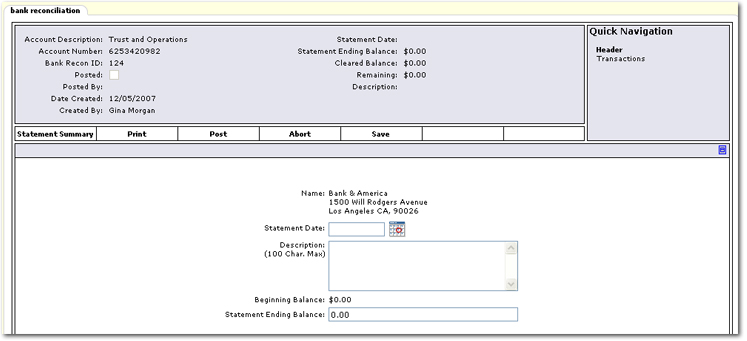
 bank reconciliation header:
bank reconciliation header: Navigation Toolbar:
Navigation Toolbar: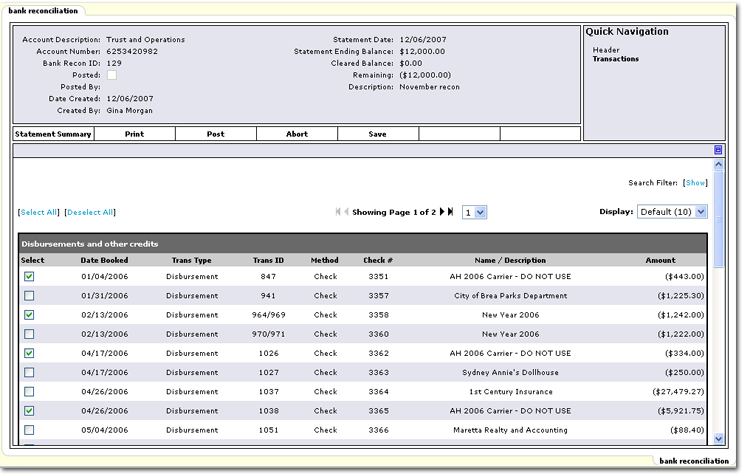
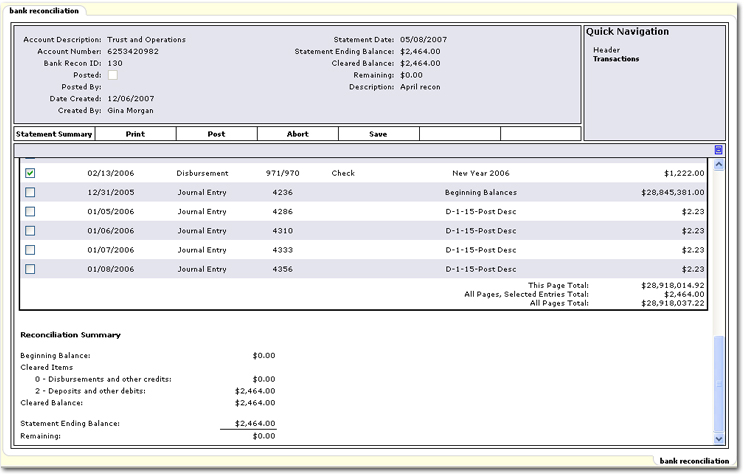
 icon next to the desired territory.
icon next to the desired territory. icon next to the appropriate bank account.
icon next to the appropriate bank account. 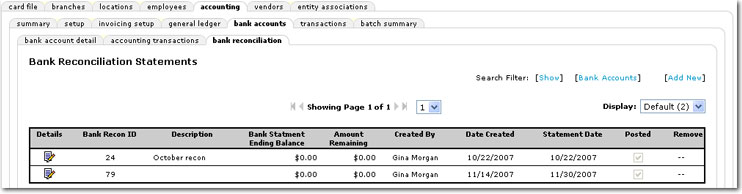
 icon next to the reconciliation to reverse. The bank reconciliation tab is displayed.
icon next to the reconciliation to reverse. The bank reconciliation tab is displayed.