Rating Tab
Nexsure facilitates integration with EZLynx, SeaPass, WinFSC, Agency Computer Systems (ACS2000) and The Hartford’s ExpressWay rating software. Marketing applications started in Nexsure can be exported for a quote, or a quote file can be imported into Nexsure as a new marketing line item.The rating tab is available for viewing all rating policies. Actions can be taken on this tab for accepting or rejecting the rating.
Please see Rating Integration for detailed information regarding the rating module.
To Navigate to the Rating Tab
- On the HOME menu, click INTERFACE.
- Click the rating tab. The rating summary tab is displayed.
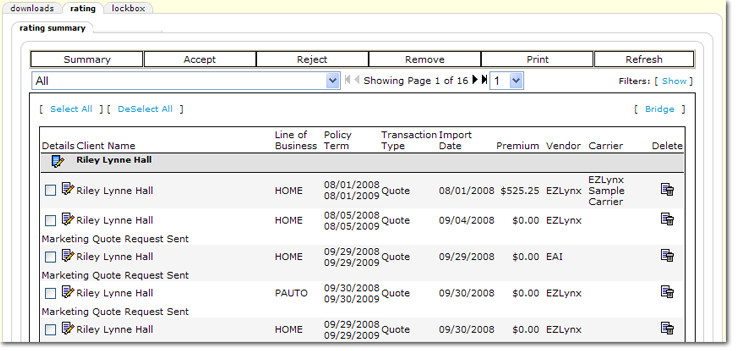
- Across the top of the rating summary tab, is the Navigation Toolbar. The following options are available on the Navigation Toolbar:
- Summary: Click Summary to return to the download summary tab.
- Accept: Click Accept once transactions with exceptions are selected to clear the exception.
- Reject: Click Reject once transactions with exception are selected to reject the transaction.
Important: Once a download is rejected, the exception will no longer be available for processing. The rejection cannot be reversed.
- Remove: Click Remove to remove the selected transactions.
- Print: Click Print to print a summary view of the selected transactions.
- Refresh: Click Refresh to update the data on the rating tab.
- The Branch list is available to select either All branches or a single branch. The branches displayed are those to which the user has access.
- Showing Page: The Arrow

 icons can be used to navigate through pages of search results.
icons can be used to navigate through pages of search results. - First Page
 icon.
icon. - Previous Page
 icon.
icon. - Next Page
 icon.
icon. - Last Page
 icon.
icon.
- Page List: Click the Page List
 arrow to open a list of all search results pages. Select the desired page number to open that page of search results.
arrow to open a list of all search results pages. Select the desired page number to open that page of search results.
- Search Filters: Click [Show] or [Hide] to toggle the Search Filters screen.
- Details
 : Click the blue Details
: Click the blue Details  icon to navigate to the client card file tab.
icon to navigate to the client card file tab.
- Details
 : Click the white Details
: Click the white Details  icon to navigate to the underwriting tab for the associated policy.
icon to navigate to the underwriting tab for the associated policy.
- Client Name: The name of the client receiving the quote.
- Line of Business: The line of business for which the quote is generated.
- Policy Term: The term of the associated policy.
- Transaction Type: The type of transaction the carrier is sending.
- Import Date: The date the quote was received.
- Premium: The premium amount for the quote.
- Vendor: The rating vendor that is receiving or sending the quote.
- Carrier: The carrier from which the policy is being quoted.
- Delete: Click the Remove
 icon to delete the quoted item.
icon to delete the quoted item.
Rating Integration
Interface
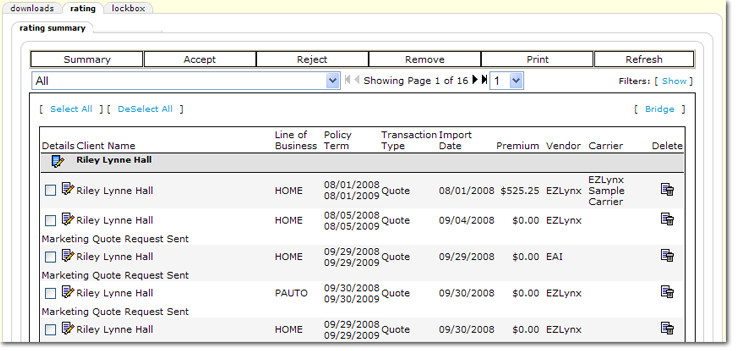
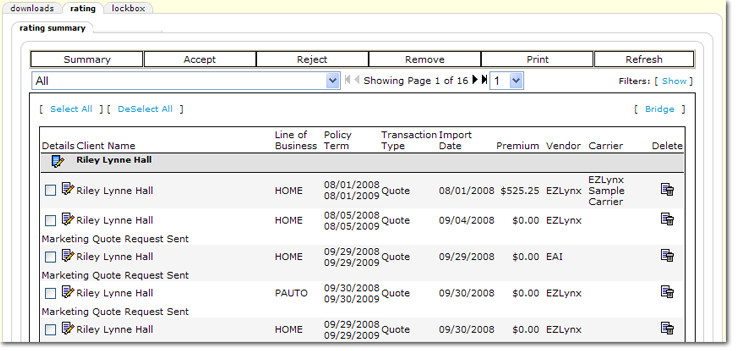
 arrow to open a list of all search results pages. Select the desired page number to open that page of search results.
arrow to open a list of all search results pages. Select the desired page number to open that page of search results. : Click the white Details
: Click the white Details  icon to navigate to the underwriting tab for the associated policy.
icon to navigate to the underwriting tab for the associated policy.