Claim Payments
Payments made to the claimant can be created on the claim payments tab. The Total Paid Amount on the claims details tab is only updated by adding payments on the claim payments tab.
Important: Once a claim payment exists on the claim, the claim may not be aborted.
To Add Claim Payments
- On the ,
click SEARCH.
- Click the Details
 icon next to the appropriate client.
icon next to the appropriate client.
- On the ,
click CLAIMS. The claims details tab is displayed.
- Click the claim payments tab. The summary of claim payments for the client is displayed.

- Click [Add New Payment]. The Claim Payment dialog box is displayed.
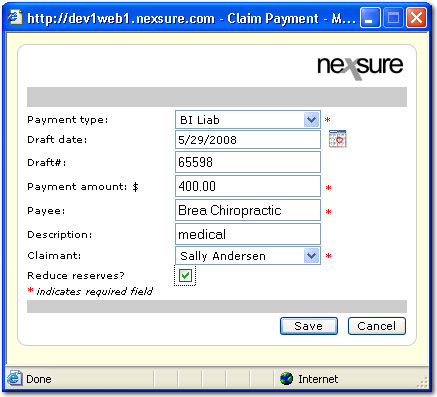
- In the Payment type list, select the payment type. Payment type selections can be customized in
 Lookup Management.
Lookup Management.
- Payment types can be added to Nexsure by navigating to SETUP > Lookup Management.
- In the Category list, select Policy.
- In the Types box, select Claim Payment Types.
- In the Select Item list, select Add New.
- In the Payment Type box, enter a name for the new Payment Type.
- Click [Add New]. The new Payment Type is added.
- In the Draft Date box, accept the default Date of Loss or click the Calendar
 icon to select a date.
icon to select a date.
- In the Draft # box, enter the check number for the payment.
- In the Payment amount box, enter the amount to be paid on this payment.
- In the Payee box, enter the name of the entity receiving the payment on behalf of the claimant.
- In the Description box, enter an optional description.
- In the Claimant list, select the name of the claimant. The options in the list are added through the claims > details tab in the Claimant Summary area.
- Select the Reduce reserves? option to subtract the payment from the Reserved Amount shown on the claims > details tab.
- Click Save. The payment is then recorded on the claim payments tab.

Claims >Home Menu
Servicing Claims

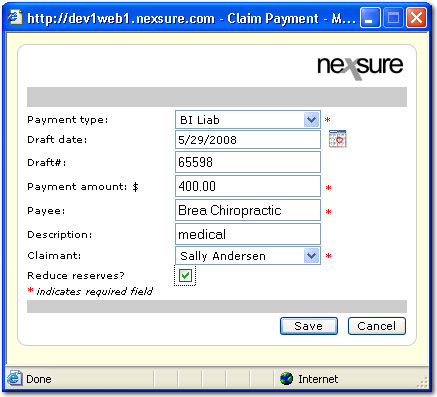
 Lookup Management.
Lookup Management.