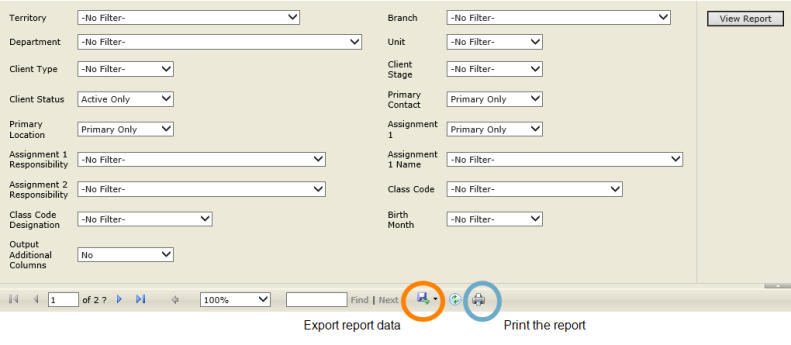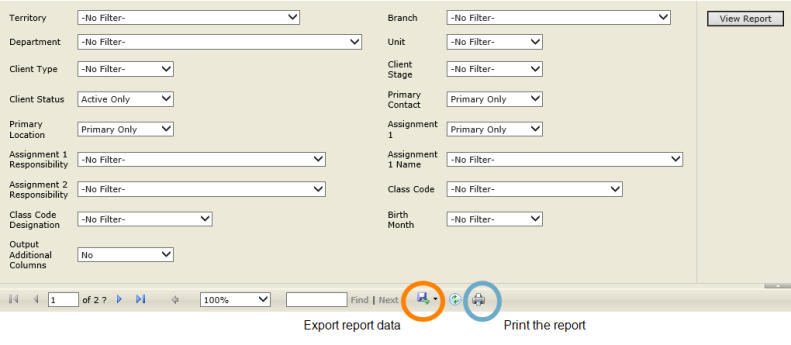Example: Creating Mailing Labels from a Report
This example uses the Avery® address label template 5160 with Nexsure fields.
To create mailing labels from a report:
- Generate a report.
- Export the report as an Excel file.
- Open the Excel file and delete the first row, then save the file.
- Open the Word template.
- Click the Mailings tab.
- Select Select Recipients > Use Existing List.
- Select the Excel file you saved and click Open. The Select Table dialog displays.
- Confirm that First row of data contains column headers is selected, and click OK.
- Select Finish & Merge > Edit Individual Documents. A dialog displays.
- Select All and click OK.
The mailing labels display the data from your report. You can edit individual labels.
- Save the merged file with another name.
Using another name enables you to reuse the Word template.
- Load label stock into the printer.
- Print the labels.