Retail Agent Contracts
The retail agent contracts tab stores the agent's contract information, errors and omissions coverage and license information.
To Enter Contract Details
- On the ,
Click Search.
- Click the Entity
drop-down box and select the Retail Agent.
- Click the Details
 icon of the retail agent.
icon of the retail agent.
- Click the contracts
tab.
- Enter the contract information. When
complete, click Save Contract.
Click Copy to create a duplicate of the same
contract. To update the contract at a later point, select the contract
on the contracts tab by clicking
the Details
 icon,
make the changes and click Save Contract.
icon,
make the changes and click Save Contract.
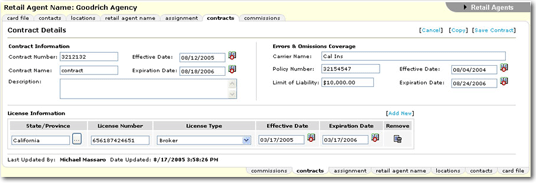
Contract Information
- Contract Number
- Contract Name
- Effective/Expiration Dates
- Contract Name
- Description
Errors & Omissions Coverage
- Carrier Name
- Policy Number
- Limit of Liability
- Effective/Expiration Dates
License Information
The Contract Details must be saved (Click
Save Contract) before adding license
information.
- State/Province
- License Number
- License Type
- Effective/Expiration
Date
Tip:
If you
have administrator rights,  custom license types can be added
via Lookup Management.
custom license types can be added
via Lookup Management.
- On the Utility menu, click Setup.
- In the Setup Console, click Lookup
Management.
- In the Category drop-down list, select Retail
Agent.
- In the Types box, select License
Types.
- In the Select Item box, select Add
New.
- In the License Type field, enter the name of the
license type.
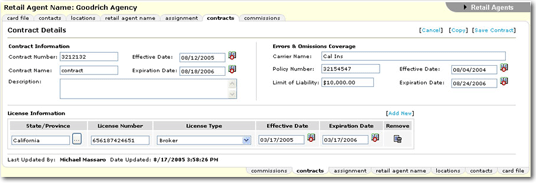
 custom license types can be added
via Lookup Management.
custom license types can be added
via Lookup Management.