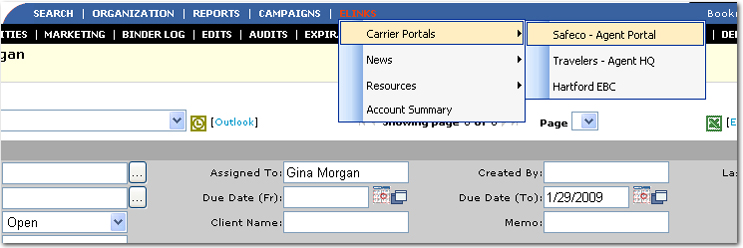icon next to the appropriate client name.
icon next to the appropriate client name.The eLinks option can be set up to pass information from Nexsure into another web-based application or tool. The purpose is to be able to transmit data from Nexsure so that copying and pasting information from Nexsure into another tool is not necessary.
When using the eLinks option, keep in mind that if specific client information needs to be transmitted, the staff member transmitting the information must be within the specific client's screens in Nexsure. If the data to be transmitted is at the organization-wide level, the staff member can be in any of the Nexsure screens.
When accessing an eLink that requires client information, be sure the appropriate client has been accessed before clicking the eLink. Nexsure stores the last client accessed and will send information from that client until a new one is selected. For example, Client A is chosen and the eLink is selected to successfully send the Client A information. If the staff member navigates to the HOME screens, the Client A information is still saved in the Nexsure session. If an eLink with client level information is used again, even if on the HOME screens, Client A's information will still be sent. As soon as Client B is selected, then the Client A data will be overwritten.
Important: When the Nexsure administrator sets up an eLink, some transferable data may be marked as optional. If all client specific data within an eLink is marked optional the eLink may show up from any page within Nexsure. If all client level information is required (not marked as optional), the eLink will not be displayed on the menu until the staff member has accessed a Client within Nexsure.
Quickly navigate to procedures included in this topic by clicking one of the links below:
To Transmit Client Information
To Transmit Organization-Wide Information
To Transmit Client Information
 icon next to the appropriate client name.
icon next to the appropriate client name.Note: The ELINKS link on the Primary menu may be called something different depending on how the Nexsure administrator named the link. Also, if no links have been set up by the Nexsure administrator, a message is displayed showing that no active links are available.
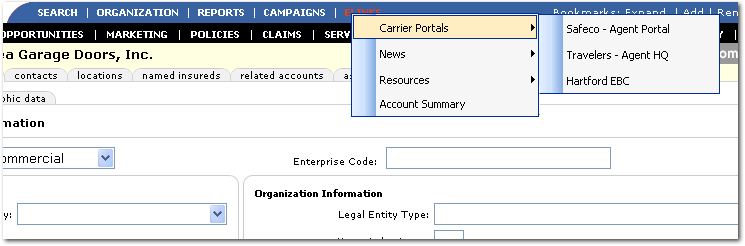
To Transmit Organization-Wide Information