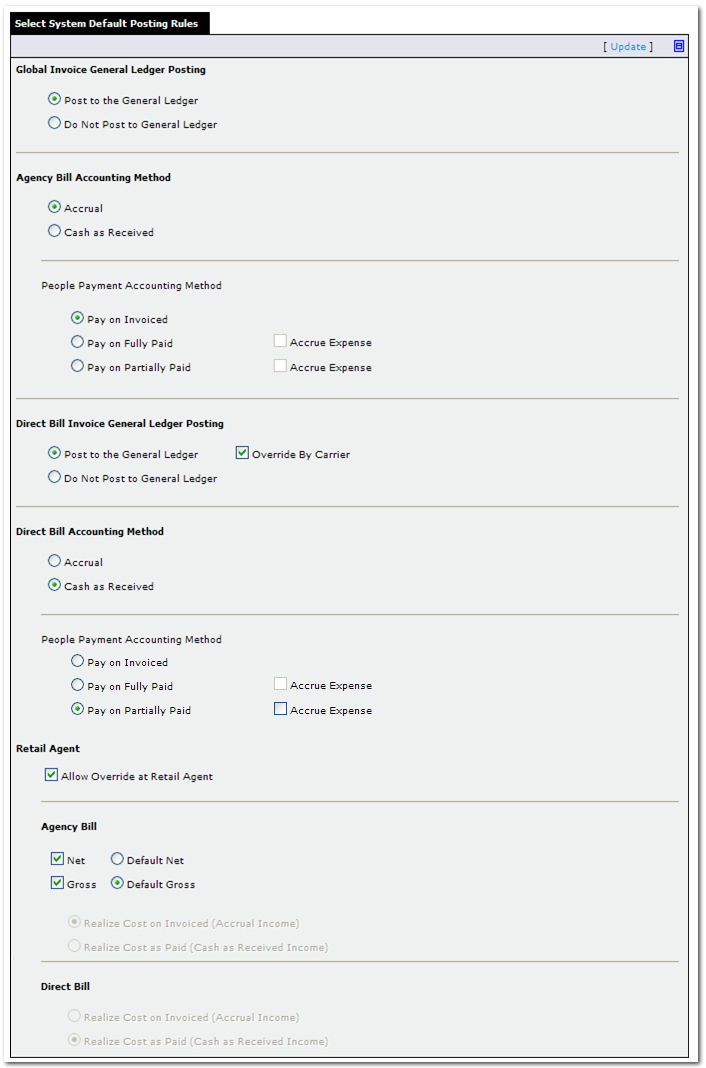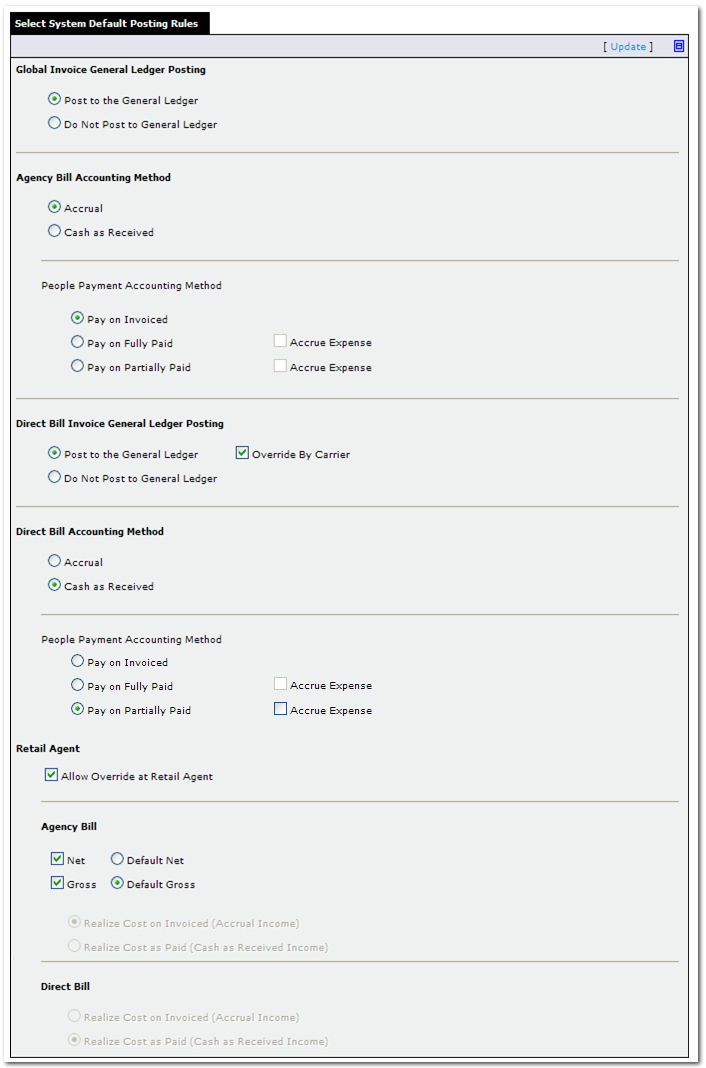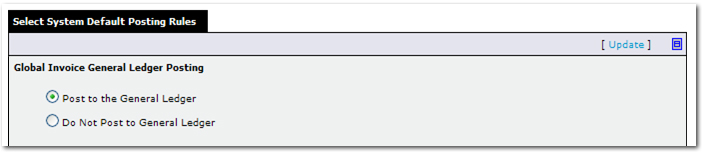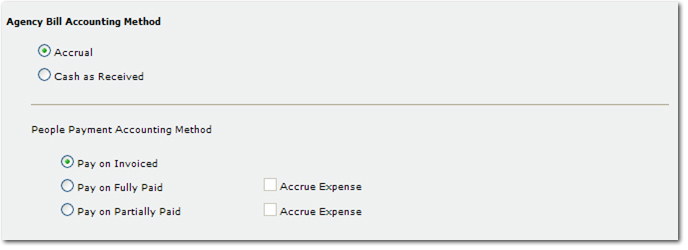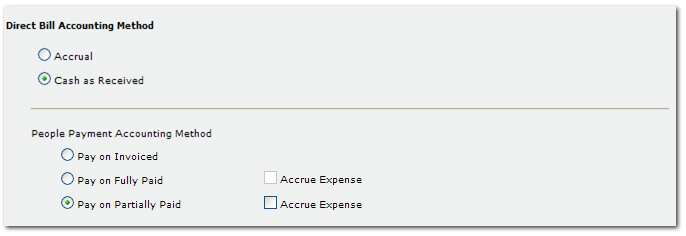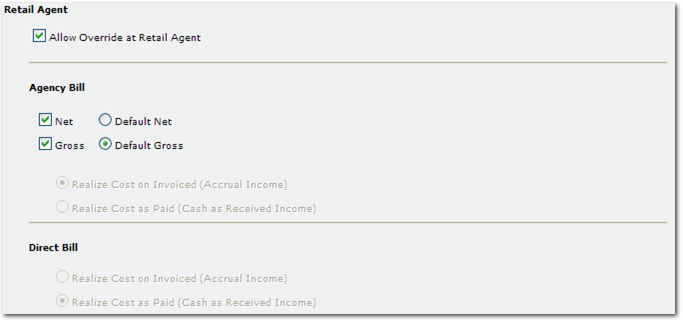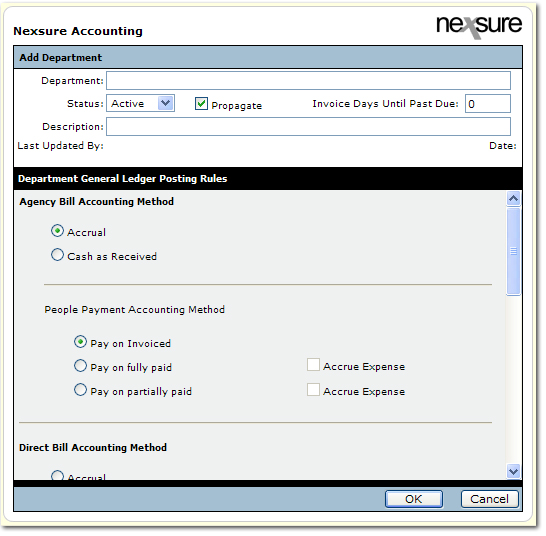Posting Rules
Posting rules determine how the organization will post to the general ledger. Posting Rules are set up at two levels in Nexsure:
Global posting rules are set at the organizational level, but can be set differently when a department is added. Once a department has been added, the department-level posting rules can only be changed by replacing the department. Department-level posting rules override global-level posting rules.
To Set Up Global Posting Rules
- On the Primary
menu ,
click ORGANIZATION.
- Click the accounting > setup > posting rules tab. On the posting rules tab, there are five sub-sections:
- Global Invoice General Ledger Posting
- Agency Bill Accounting Method
- Direct Bill Invoice General Ledger Posting
- Direct Bill Accounting Method
- Retail Agent Invoice Commission
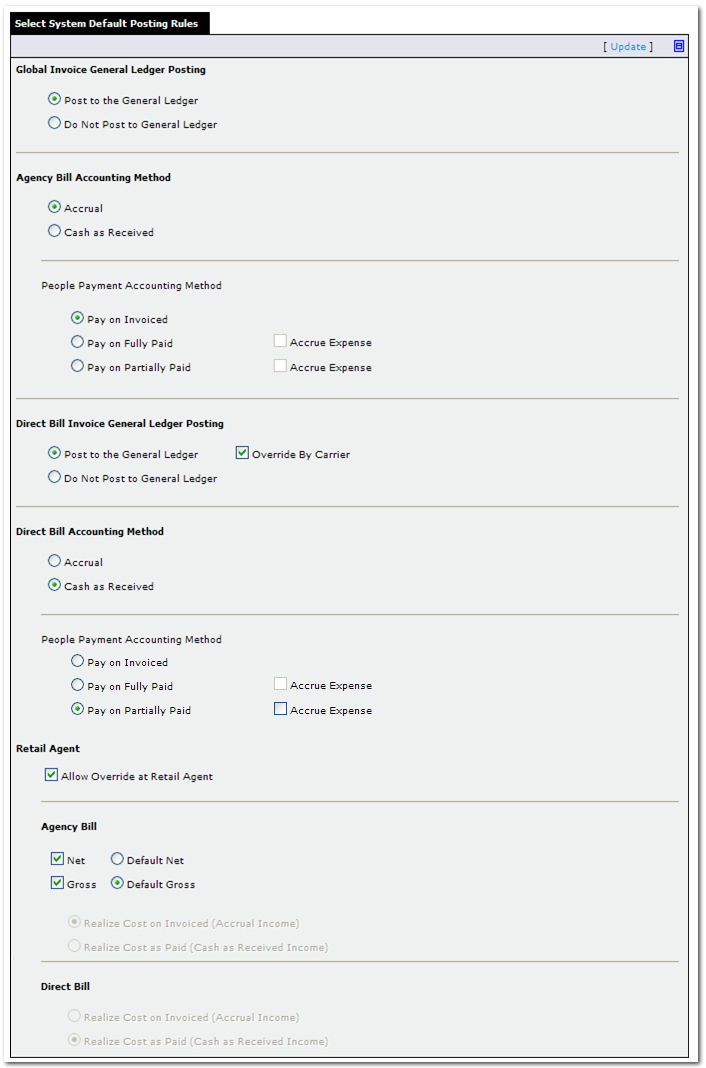
- Notice the Expand
 icon and the Close
icon and the Close  icon in the top, right corner of the policy info screen. Use Expand to open a full screen view of the policy info. Use Close to close the full screen view.
icon in the top, right corner of the policy info screen. Use Expand to open a full screen view of the policy info. Use Close to close the full screen view.
- In the Global Invoice General Ledger Posting section there are two options:
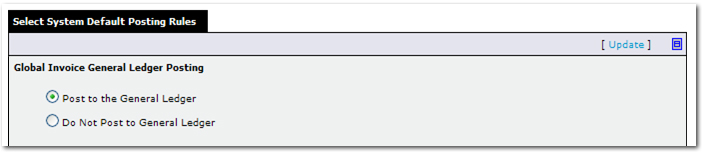
- Post to the General Ledger: This option must
be selected to enable direct bill posting to the general ledger. This
option can be overridden on a per carrier basis.
- Do Not Post to General Ledger: This option will eliminate
any general ledger posting for invoicing globally or specific to direct
bill, entries for people and carrier or tax authority reconciliation on
an organizational level.
If this option is selected,
all other activity is disabled including direct bill options.
- In the Agency Bill Accounting Method section select the appropriate options as follows:
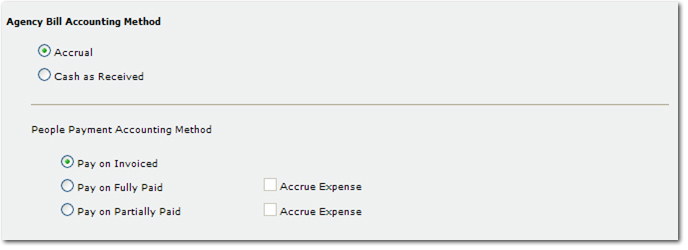
- Accrual: The agency commission is recognized as earned income on the date the invoice is booked.
- Cash As Received: The agency commission is recognized as unearned income until the client payment receipt is booked and matched with the invoice.
- People Payment Accounting Method:
- Pay on Invoiced: The people commission is released as due and expensed on the date the invoice is booked.
- Pay on Fully Paid: The people commission is released as due and expensed when a client receipt or receipts matches the entire invoice amount.
- Pay on Partially Paid: The people commission is released as due and expensed based on the proportion of the client receipt to the total invoice amount.
- Accrue Expense: The people commission is posted as non-due and expensed on the date the invoice is booked.
- In the Direct Bill Invoice General Ledger Posting section there are two options that affect direct bill invoice posting for the entire organization:

- Post to the General Ledger: Direct bill invoices will post to the general ledger.
- Override By Carrier: The option to post or not post direct bill invoice entries to the general ledger can be activated on a by-carrier basis.
Note:
If Override by Carrier is not selected after carriers have
been set to alternative rules, those rules will revert to match the organization's
posting rules.
- Do Not Post to General Ledger: Direct bill invoices will not post to the general ledger. Direct bill invoices can still be entered but they will have no effect on the general ledger. Only direct bill invoicing will be excluded from general ledger posting.
- In the Direct Bill Accounting Method section select the appropriate options as follows:
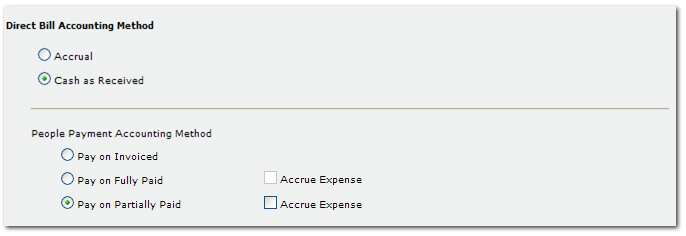
- Accrual: The agency commission is recognized as earned income on the date the invoice is booked.
- Cash as Received: The agency commission is recognized as unearned income until the direct bill commission has been received from the carrier (recognized during reconciliation).
- People Payment Accounting Method:
- Pay on Invoiced: The people commission is released as due and expensed on the date the invoice is booked. The commission will be released regardless of whether or not the agency commission has been paid.
- Pay on Fully Paid: The people commission is released as due. It is expensed when the entire direct bill commission has been selected during the reconciliation process indicating that payment from the carrier has been received.
- Pay on Partially Paid: The people commission is released as due and expensed based on the proportion of the carrier receipt to the total agency commission amount.
- Accrue Expense: The people commission is posted as Non-Due and expensed on the date the invoice is booked.
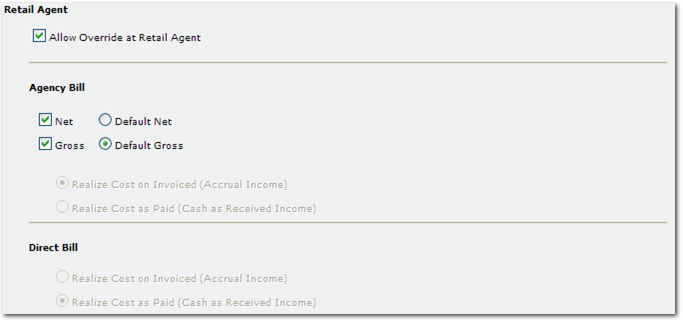
- Retail Agent:
- Allow Override at Retail Agent: If selected, will permit changes at the retail agent level. If not selected, changes at the retail agent level will not be permitted.
- Agency Bill:
- Net: Nexsure will track the net amount owed by the retail agent and expense the retail agent’s commission.
- Default Net: Net will be applied as the default. If Net is selected and not the subsequent Default Gross, the policy info billing will be net.
- Gross: Nexsure will track the gross amount owed by the retail agent.
- Default Gross: Gross will be applied as the default. If Gross is selected and not the previous Default Net, the policy info billing will be gross.
Note: If both Default Net and Default Gross are selected, then the policy info billing can be changed.
- Realize Cost on Invoiced (Accrual Income): The agency bill accounting method will drive the retail agent cost.
- Realize Cost as Paid (Cash as Received Income): The agency bill accounting method will drive the retail agent cost.
- Direct Bill:
- Realize Cost on Invoiced (Accrual Income): The direct bill accounting method will drive the retail agent cost.
- Realize Cost as Paid (Cash as Received Income): The direct bill accounting method will drive the retail agent cost.
To Set Up Department Posting Rules
- On the Primary
menu ,
click ORGANIZATION. The organization tab is displayed.
- In the organization tab, click the departments tab. All departments for the organization are displayed.
- In the departments tab, click [Add New]. The Nexsure Accounting > Add New Department dialog box is displayed.
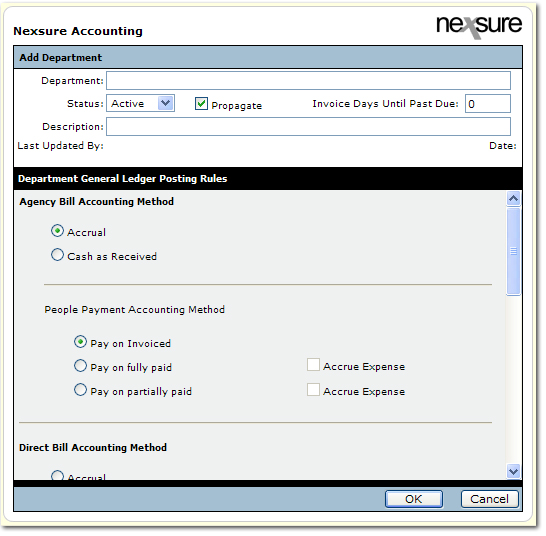
- In the Department box, enter a name for the department.
- In the Status list, select the status of the department. Selecting Active will make the department available to be used in a branch.
- Select Propagate. If this option is checked the department will be assigned to all existing branches regardless of how many region / territory / branch levels exist in the organization. If Propagate is unchecked the new department is added only to the organization level. The department can then be manually assigned it to the desired branches.
- In the Description box, enter a description of the department (optional).
- In the Department General Ledger Posting Rules box, most selections are identical to those in the global posting rules set up for the organization. There are two sections that are not available at the department level:
- Global Invoice General Ledger Posting
- Direct Bill Invoice General Ledger Posting
Under the Retail Agent posting rules section, the following two options are set and cannot be changed:
- Agency Bill: Realize Cost on Invoiced (Accrual Income)
- Direct Bill: Realize Cost as paid (Cash as Received Income)
Organization Setup Business Rules