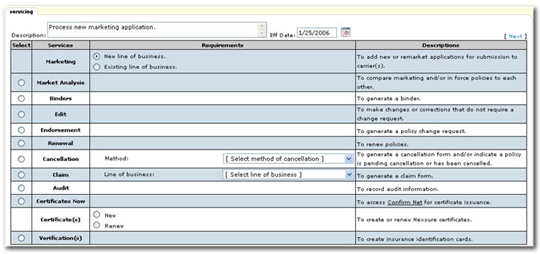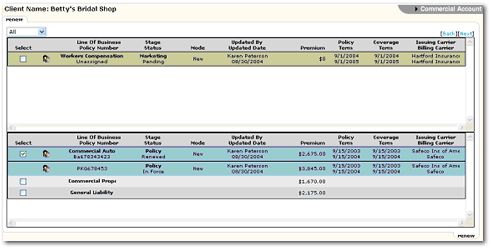Renewing with a New Carrier
- On the ,
click SEARCH.
- Click the Details
 icon of the appropriate client. Or
from the Home > EXPIRATIONS link, click the Details
icon of the appropriate client. Or
from the Home > EXPIRATIONS link, click the Details  icon next to the appropriate client.
icon next to the appropriate client.
- On the ,
click SERVICING.
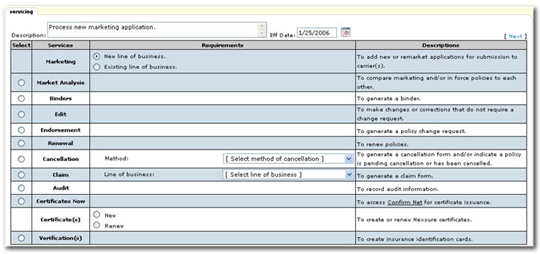
- Select Renewal
and click [Next].
- All in force policies for the client are displayed. Select the policy to be renewed and click [Next].

- All marketing and in
force policies for the Client will be displayed. Click the Select check
box for policies needing to be included in the renewal from the current
and/or marketing list and click Next.
Splitting a Package Policy
into Monoline Policies
- To create monoline
policies select the policy to renew and then the line of business to create,
click [Next], this creates the first monoline policy.
- Go back to Servicing
> Renew until all the new monoline policies are created.
Note: When
a policy is selected the system automatically copies the existing applications
so the user will not need to re-key application information.
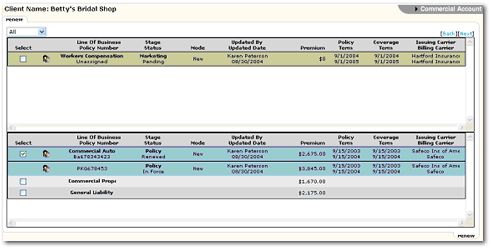
- The Underwriting screen
is displayed. Select
the new Issuing and/or Billing
Carrier; click the Save Changes
link under the header. The
mode will now display “Re-New-Co”
and the status displays “future”.
This indicates
that the policy is a renewal to the agency but is new to the carrier.
The mode
will remain as Re-New-Co throughout its policy term. Review
the application for accuracy and make any necessary modifications. (See Working
with Forms for assistance in navigating the forms).
Note: When a policy status is future the application
may be edited. This
allows the user to make any changes to the application as needed. Endorsements
processed in the expiring policy term are done through Servicing > Endorse.
- A policy with a future
status may be modified, as necessary, until the policy is placed in force.
The policy
info tab is not populated from the previous policy and must be entered
before placing the policy in force. The user determines when to place
the future policy in force. (See Changing
Future Status to In-Force ).
- The expiring policy is
separate from the newly created future policy. The user determines when
to send an expiring policy to history. (See Sending
an Expired Policy to History ).