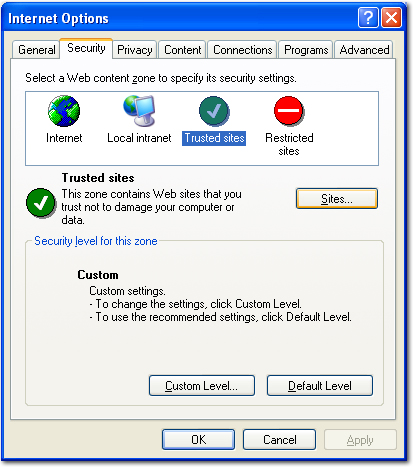
The eServices option in Nexsure provides real-time inquiry capabilities within a carrier’s (or other third-party such as a MGA) secured Web site. This eliminates the need for the agency to log out of Nexsure or open another browser window to access the carrier’s site. Access to the very latest information directly from the carrier’s Web site – the same information the underwriters see is made available. Nexsure eServices can include direct links to such things as:
Automated logon is also considered an eServices option. With automated logon, another browser window is launched and logon is automatic to the carrier’s secured site. Control is transferred to the carrier’s agent home page. From that point, navigate manually through the carrier site. Keep in mind that the active policy number from Nexsure is automatically copied to the PC clipboard when a carrier page is launched through Nexsure eServices. Therefore, when that policy number is needed, just right-click on the policy number field in the carrier Web site and paste that policy number from the PC clipboard. There is no need to re-type that policy number.
The carrier information accessed through eServices will vary by carrier. Each employee of the agency who has logon rights to a carrier’s site must have their logon information entered in Nexsure to access eServices. In rare situations, where an employee may have more than one logon to a carrier’s site both should be entered in Nexsure. When an employee with more than one logon to a carrier’s Web site activates eServices, they will be prompted to select which logon they would like to use upon entering the carrier’s site.
Since Nexsure eServices provide automated access to real-time inquiry information from various carrier Web sites, Windows security setup is very important. Please see Windows XP Service Pack 2 security settings for further information. For each carrier Web site, enter the domain (hartford.com, travelers.com, safeco.com) as a Trusted Site. Do not be more specific as it is necessary for Windows to trust all content coming from that carrier site.
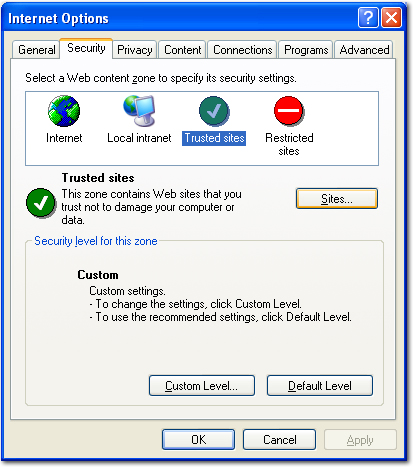
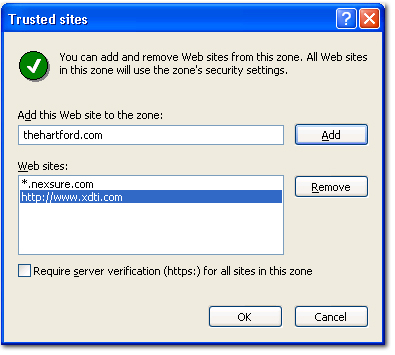
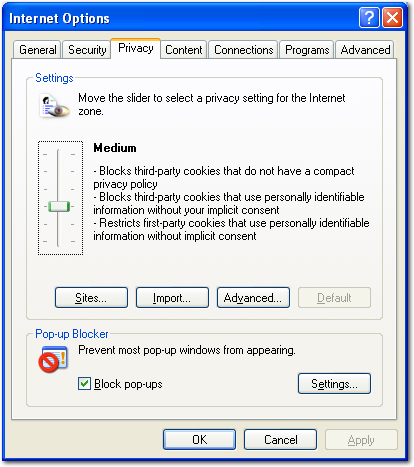

If these security settings are not enabled, it is likely that eServices will not be able to automatically launch any dialog boxes once inside the carrier site and the eService will not appear to be working.
Related Topics