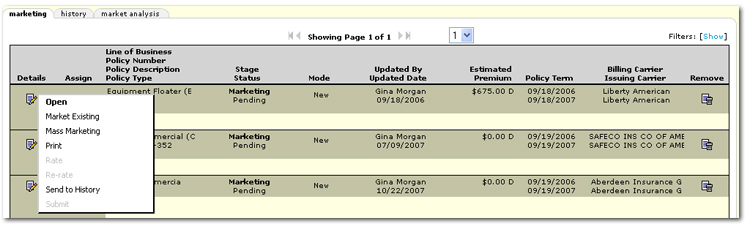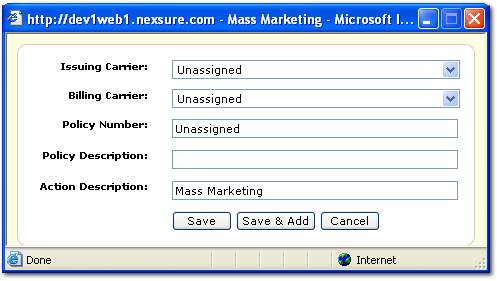Mass Marketing
In the majority of marketing efforts, specifically in the commercial insurance arena, multiple marketing applications are submitted to numerous carriers for a single client. The process below can be used as a simple means of generating multiple marketing records for multiple carriers.
To Generate Multiple Marketing Records
- On the Primary menu, click SEARCH.
- Click the Details
 icon next to the appropriate client.
icon next to the appropriate client.
- On the Client menu, click MARKETING. The marketing tab is displayed with a summary of policies currently marketed.
- Locate the policy to be mass marketed.
- Right-click the Details
 icon next to the appropriate policy.
icon next to the appropriate policy.
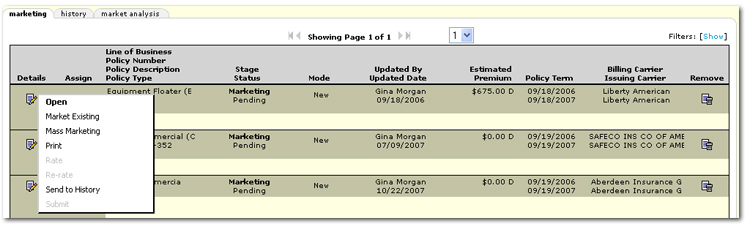
- On the right-click menu, select Mass Marketing. The carrier selection dialog box is displayed.
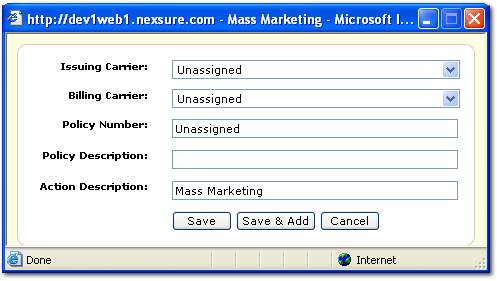
- In the Issuing Carrier list, select the carrier to which the policy will be marketed. The options available for selection are based on the assignment of the marketing policy selected.
- In the Billing Carrier list, select the carrier to which the policy will be marketed. The options available for selection are based on the assignment of the marketing policy selected.
- In the Policy Number box, enter the policy number if available.
- In the Policy Description box, enter a description for the policy that will display in the policy header.
- In the Action Description box, Mass Marketing is displayed by default. The default can be accepted or a new description for the annotation can be added. The annotation is then displayed on the resulting marketing policy. The annotation defaults can be modified in SETUP > Actions > actions tab > Mass Marketing action type.
- Click Save. The new marketing policy will be added to the marketing tab. The policy will be a copy of the policy from which the mass marketing was started.
Note: Attachments, actions and policy info will not be copied to the new marketing policy from the original marketing policy. The policy info will be added based on the defaults set up in the carrier record. If no carrier is selected, the defaults will be the same as when creating a new marketing policy.
Or
Click Save & Add. The new marketing policy will be added and a new mass marketing dialog box will be displayed.
Or
Click Cancel. The mass marketing dialog box will be closed and the mass marketing will be cancelled.
Marketing > Underwriting
Marketing
 icon next to the appropriate client.
icon next to the appropriate client. icon next to the appropriate policy.
icon next to the appropriate policy. icon next to the appropriate client.
icon next to the appropriate client. icon next to the appropriate policy.
icon next to the appropriate policy.