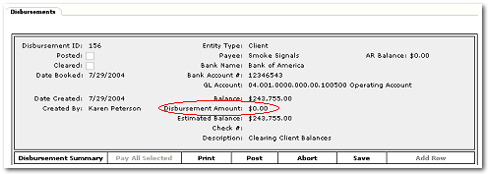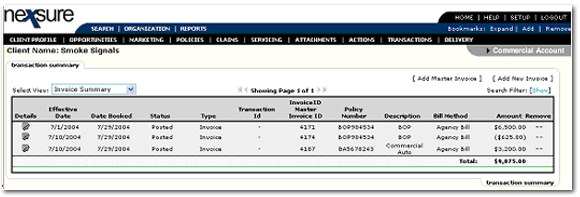
A zero disbursement can be done to clear open items on a client’s account.
Note: The preferred method of clearing open items on a client's account is client reconciliation.
Important: User rights must be granted to post a $0 disbursement; see Disbursements Security.htm
Scenario: Client is invoiced for full payment of new business BOP policy. Full payment of BOP policy received on client’s account, (unapplied to invoice resulting) in a residual amount.
Endorsement processed on BOP policy resulting in a return premium. Client is invoiced for full payment of new business Auto policy. Payment received on client’s account, (unapplied to invoice) resulting in a residual amount. (Amount received was Auto premium minus return premium from BOP endorsement). The disbursement process can be used to clear open items for the client in one transaction process.
Client level Invoice Summary view:
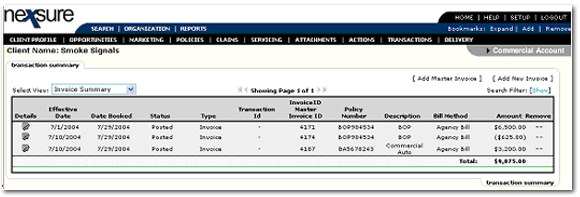
Client level Unassigned Payments view:
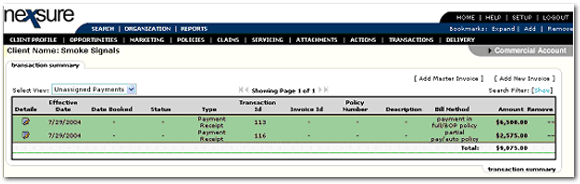
Receive Payment tab summary view:
Note: Amount received on clients account displays as a Residual amount in receive payments tab summary view.
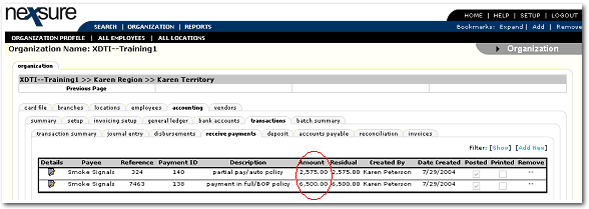
To Process a Zero Disbursement
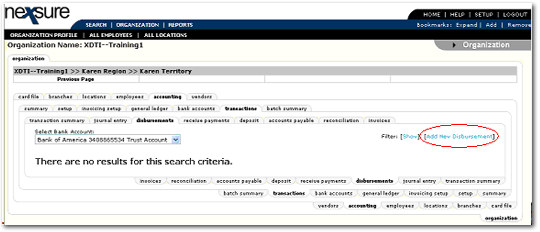

Note: To avoid a check number from being assigned, the Disbursement Method should be set to EFT.
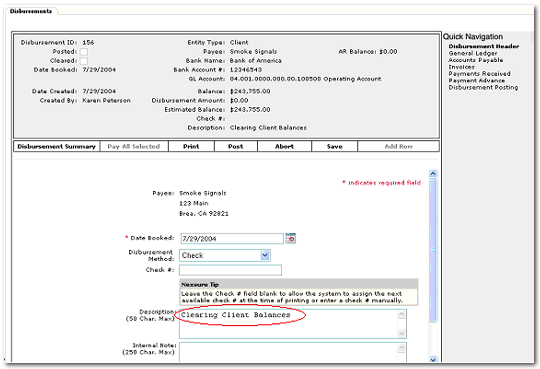
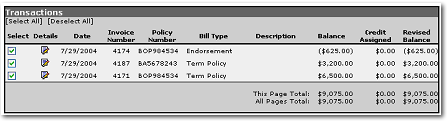
Scenario:
Note: Selected
items are calculated into the disbursement when the Revised Balance column
is zero and the Credit Assigned column shows an amount. The
Details  icon can be used to assign partial credit to an invoice.
icon can be used to assign partial credit to an invoice.
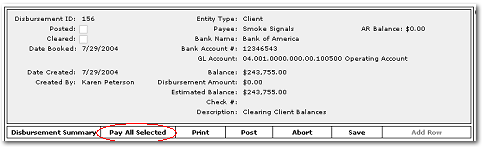
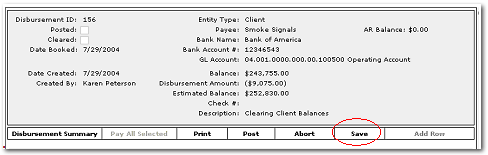
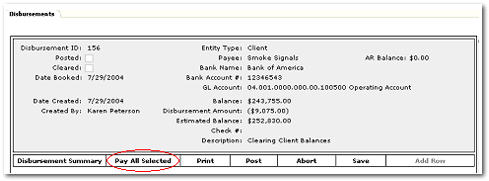
Note: Selected items are calculated into the disbursement when the Balance column is zero and the Return Amount column shows an amount. The details icon can be used to apply a partial amount of a receipt into the overall disbursement.
Note: Notice Disbursement header is updated and reflects a $0.00 disbursement amount.