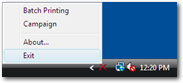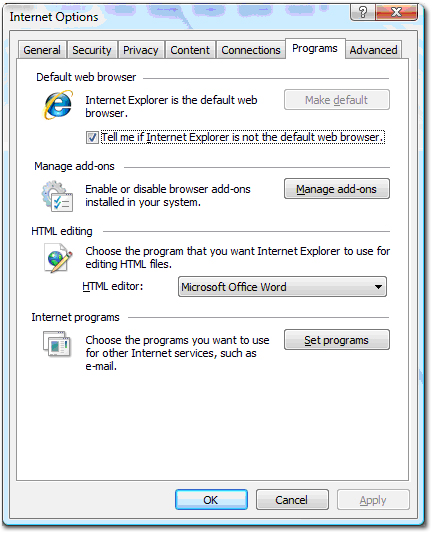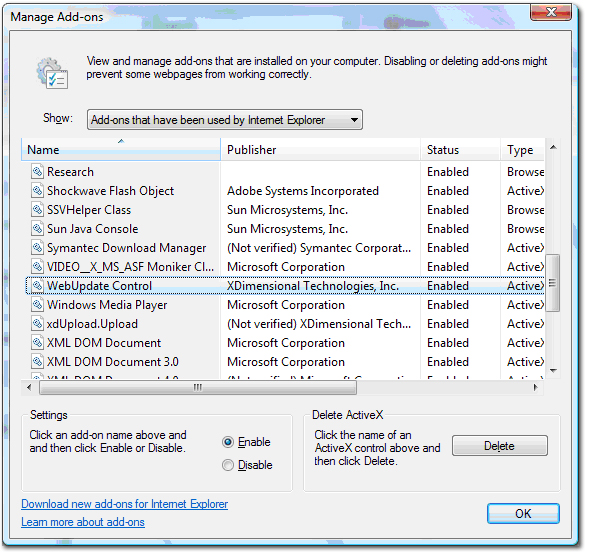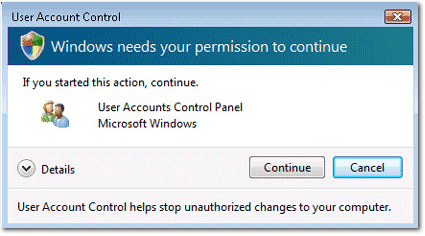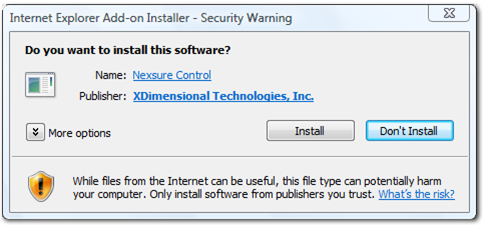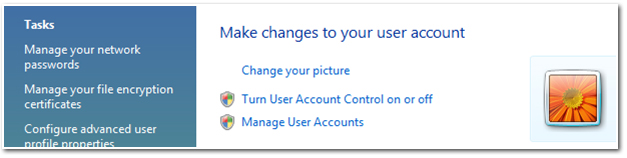Nexsure Control
With each new release of Nexsure all staff members are required to install the Nexsure Control Add-on for Microsoft® Internet Explorer® which allows for Office Integration and Batch Printing functionality. Staff members must have administrative rights on their workstations to install the Nexsure Control. If staff members do not have administrative rights to their workstation, the workstation will need to be updated by a staff member that has administrative rights such as the IT group.
There are two ways to install, one that requires restarting the workstation and one that does not. If the older version of the Nexsure Control is removed prior to adding the new version, a restart is not required. However, if the older version is not first removed, a restart will be required.
Quickly navigate to procedures included in this topic by clicking one of the links below:
To Install the Nexsure Control Update with Restarting
To Install the Nexsure Control Update without Restarting (Internet Explorer 6)
To Install the Nexsure Control Update without Restarting (Internet Explorer 7)
To Install the Nexsure Control Update without Restarting (Windows Vista®)
To Install the Nexsure Control Update with Restarting
- Log onto the workstation with the appropriate rights to add / delete software. (An administrator may need to log on if the staff member does not have add / delete software access.)
- Log on to Nexsure. The staff member is immediately prompted to install the Nexsure Control update.
- In the Security Warning dialog box, click Install. The staff member will then be required to restart their workstation.
To Install the Nexsure Control Update without Restarting (Internet Explorer 6)
- Close all Microsoft Office® applications such as Word, Excel®, Outlook®, etc .
- Exit from Nexsure Agent by right-clicking on the Nexsure Agent
 icon in the Notification Area and selecting Exit.
icon in the Notification Area and selecting Exit.
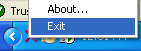
- Press the Ctrl + Alt + Del keys on the keyboard and click the Task Manager button.
- In the Windows Task Manager dialog box, make sure the following processes are not running:
- WinWord.exe
- Excel.exe
- Outlook.exe
Note: If one of the above processes are running, highlight the Image Name and click End Process.
- Close all instances of Internet Explorer.
- Open a new instance of Internet Explorer.
- In Internet Explorer, click the Tools > Internet Options > General tab.
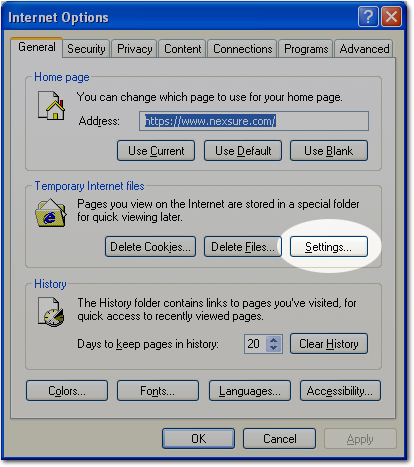
- On the General tab, click Settings. The Settings dialog box is displayed.
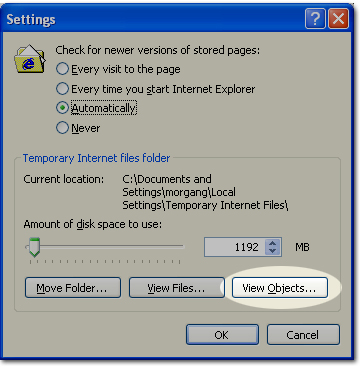
- In the Temporary Internet files folder area, click View Objects. Windows® Explorer is displayed.
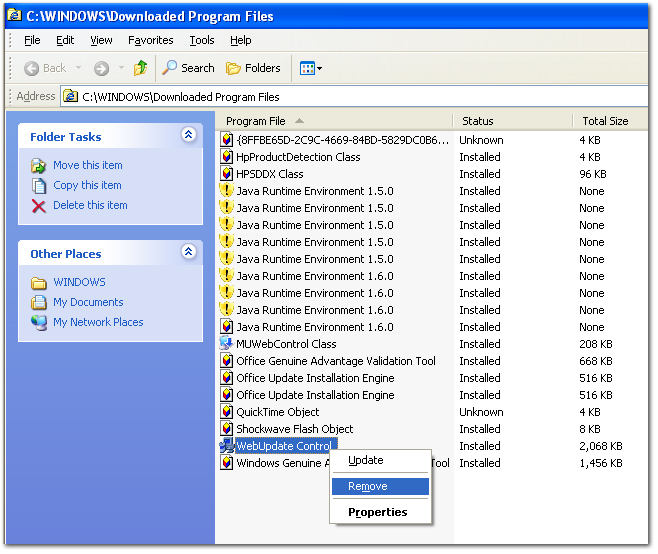
- In the Program File column, select WebUpdate Control.
- Once WebUpdate Control is highlighted, right-click and select Remove. The Remove Program File confirmation dialog is displayed.
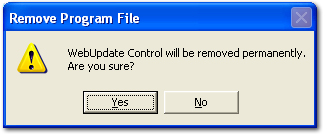
- In the Remove Program File confirmation, click Yes.
- Close Windows Explorer.
- In the Settings dialog box, click OK.
- In the Internet Options dialog box, click OK.
- Log on to Nexsure. The staff member is immediately prompted to install the Nexsure Control update.
- In the Security Warning dialog box, click Install.
To Install the Nexsure Control Update without Restarting (Internet Explorer 7)
- Close all Microsoft Office applications such as Word, Excel, Outlook, etc.
- Exit from Nexsure Agent by right-clicking on the Nexsure Agent
 icon in the Notification Area and selecting Exit.
icon in the Notification Area and selecting Exit.
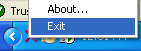
- Press the Ctrl + Alt + Del keys on the keyboard and click the Task Manager button.
- In the Windows Task Manager dialog box, make sure the following processes are not running:
- WinWord.exe
- Excel.exe
- Outlook.exe
Note: If one of the above processes are running, highlight the Image Name and click End Process.
- Close all instances of Internet Explorer.
- Open a new instance of Internet Explorer.
- In Internet Explorer, click the Tools > Internet Options > Programs tab.
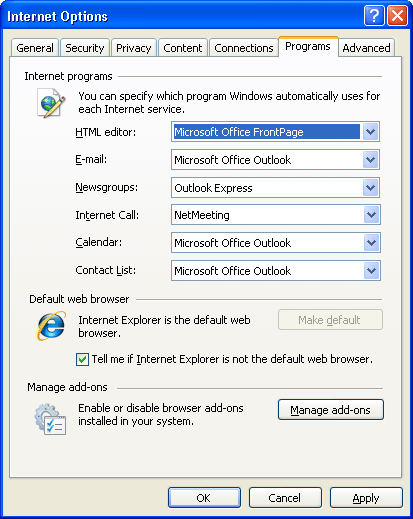
- On the Programs tab, click Manage add-ons. The Manage Add-ons dialog box is displayed.
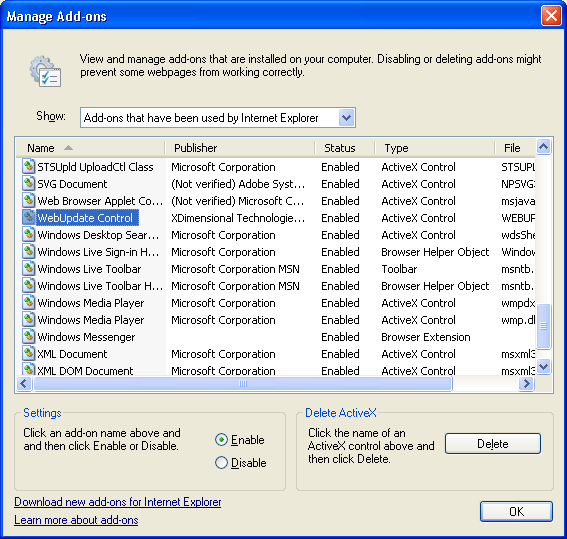
- In the Name column, select WebUpdate Control and click Delete.
- In the Manage Add-ons dialog box, click OK.
- In the Internet Options dialog box, click OK.
- Log on to Nexsure. The staff member is immediately prompted to install the Nexsure Control update.
- In the Security Warning dialog box, click Install.
To Install the Nexsure Control Update without Restarting (Windows Vista)
- Close any Microsoft Office applications such as Word, Excel, and Outlook.
- Exit from Nexsure Agent by right-clicking on the Nexsure Agent
 icon in the Notification Area and selecting Exit.
icon in the Notification Area and selecting Exit.
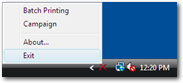
- Click Ctrl + Alt + Del and click the Task Manager button.
- In the Windows Task Manager dialog box, make sure the following processes are not running:
- WinWord.exe
- Excel.exe
- Outlook.exe
Note: If one of the above processes are running, highlight the Image Name and click End Process.
- Close all instances of Internet Explorer.
- Open a new instance of Internet Explorer.
- In Internet Explorer, click Tools > Internet Options > Programs tab.
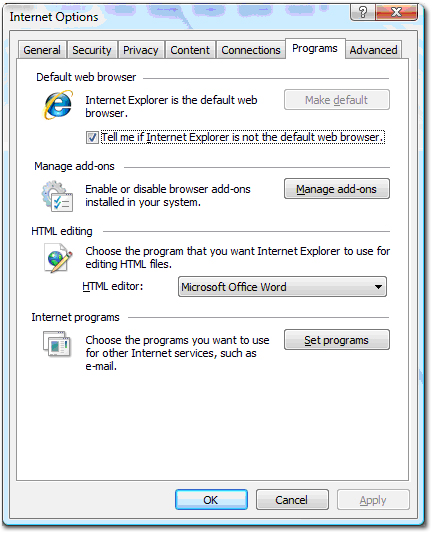
- On the Programs tab, click Manage add-ons. The Manage Add-ons dialog box is displayed.
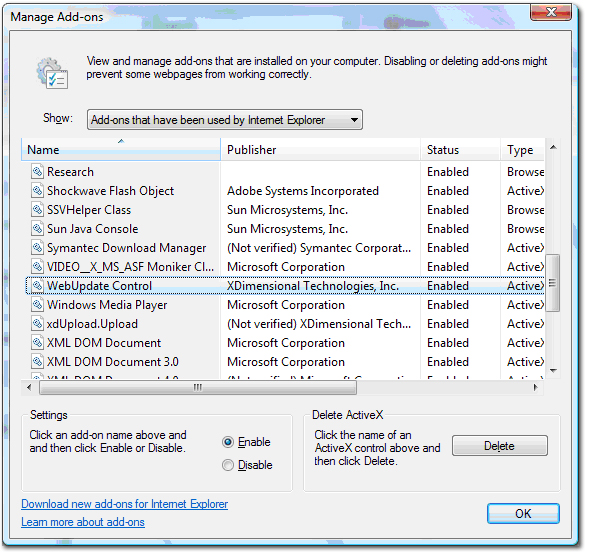
- In the Name column, select WebUpdate Control and click Delete.
- In the Manage Add-ons dialog box, click OK.
- In the Internet Options dialog box, click OK.
- Log on to Nexsure. The staff member is immediately prompted to install the Nexsure Control update.
- If User Access Controls are enabled on the workstation, the User Account Control dialog box is displayed.
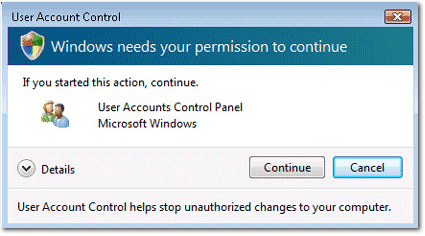
- In the User Account Control dialog box, click Continue. The Security Warning dialog box is displayed.
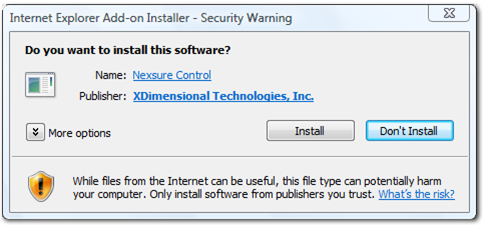
- In the Security Warning dialog box, click Install.
Note: If the User Access Controls are still enabled when downloading Nexsure Agent an error will be displayed. If the staff member cannot disable the User Access Controls, their IT department must be contacted to administrate.
If administration is allowed by the staff member, click Start -> Control Panel-> User Accounts >Turn User Account Control on or off.
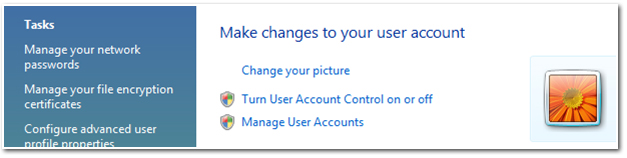
Preparing a Workstation for Nexsure
 icon in the Notification Area and selecting Exit.
icon in the Notification Area and selecting Exit. icon in the Notification Area and selecting Exit.
icon in the Notification Area and selecting Exit.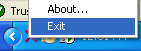
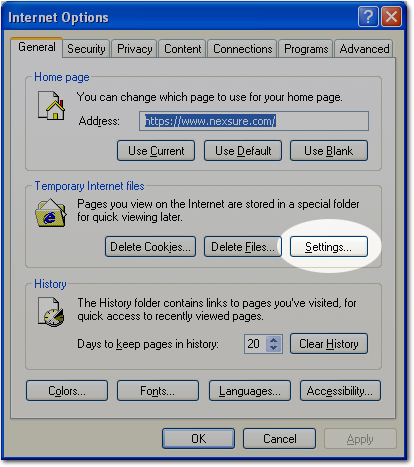
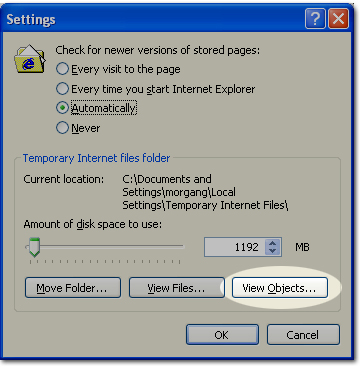
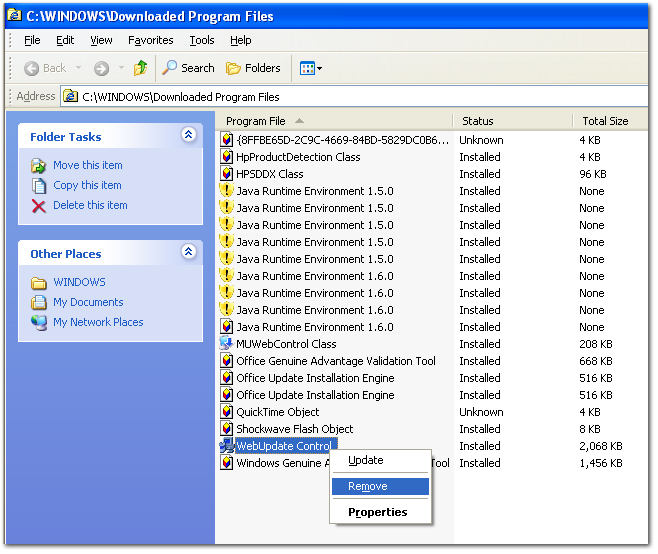
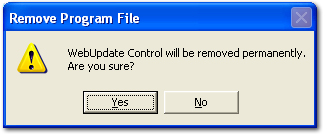
 icon in the Notification Area and selecting Exit.
icon in the Notification Area and selecting Exit.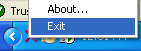
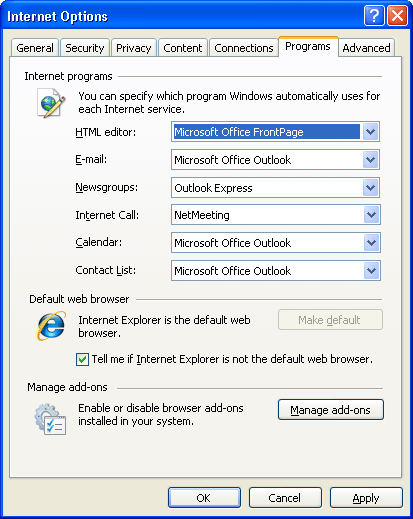
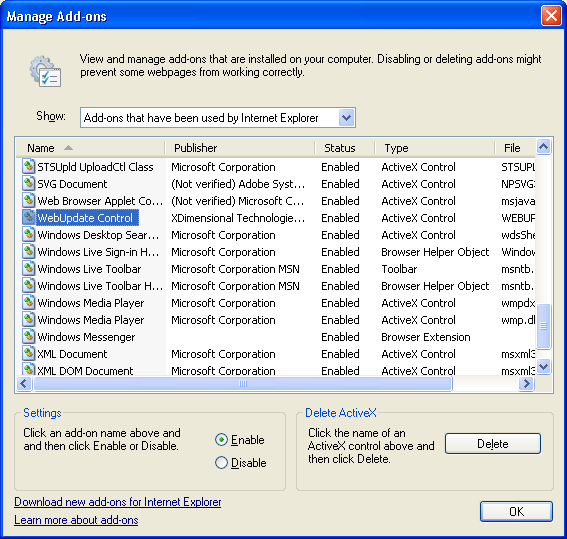
 icon in the Notification Area and selecting Exit.
icon in the Notification Area and selecting Exit.