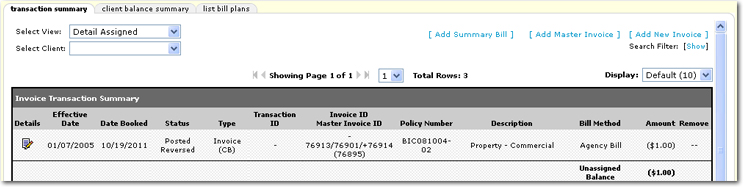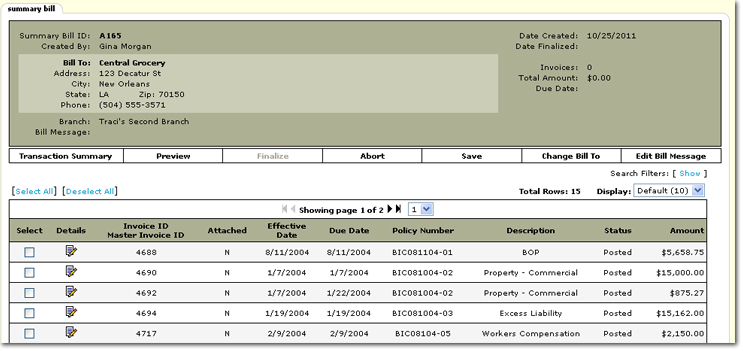Adding a Summary Bill
Adding a Summary Bill will enable a bill to be generated that consists of multiple individual invoices.
To Add a Summary Bill
- On the Primary menu, click SEARCH. Search for the appropriate client.
- Click the Details
 icon next to the client. The card file tab is displayed.
icon next to the client. The card file tab is displayed.
- On the Client menu, click TRANSACTIONS. The transaction summary tab is displayed by default.
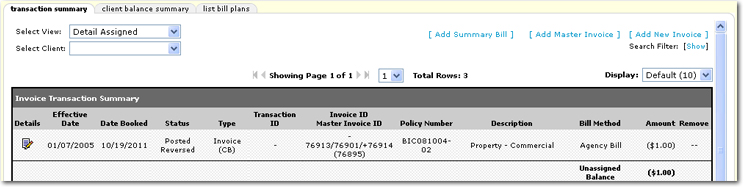
- On the transaction summary tab, click [Add Summary Bill]. The summary bill tab is displayed.
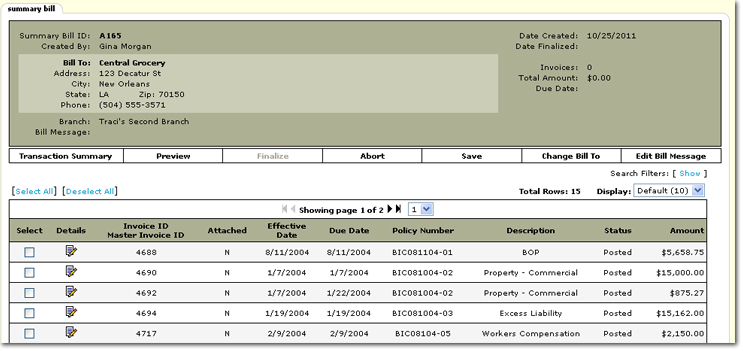
- The following options are available on the Navigation Toolbar on the summary bill tab:
- Transaction Summary: This link can be used to exit the summary bill tab. If one or more invoices have been selected, clicking Transaction Summary will save any work in progress and close the window.
- Preview: This link can be used to preview the summary bill output before it is finalized.
- Finalize: This link becomes available once two or more invoices are selected. Clicking Finalize performs a final save, locks down all changes to the summary bill and prevents any further changes.
- Abort: This link can be used to cancel and delete the summary bill before it is finalized.
- Save: This link can be clicked to save work during the use of the summary bill tab. The Save link, once clicked, will refresh the data on the screen as well.
- Change Bill To: This link can be used to enable the unfinalized summary bill to be sent to another entity besides the client.
- Edit Bill Message: This link can be used to add or edit a message to be printed on the summary bill output. This link is only available on the unfinalized summary bill.
Add New Invoice
 icon next to the client. The card file tab is displayed.
icon next to the client. The card file tab is displayed. icon next to the client. The card file tab is displayed.
icon next to the client. The card file tab is displayed.