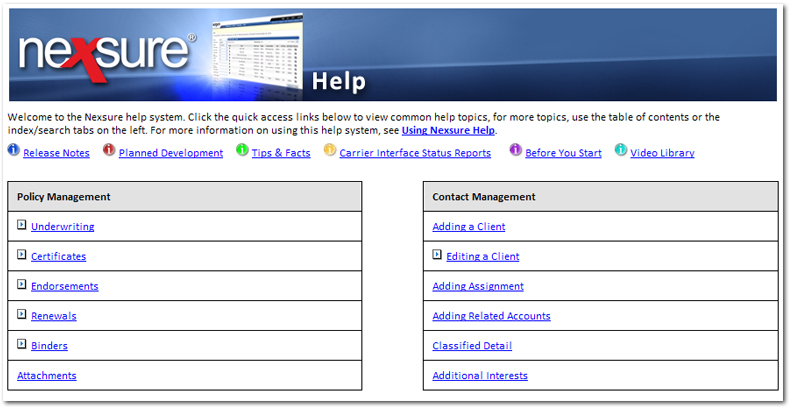
Nexsure help offers several options to find information about Nexsure online:
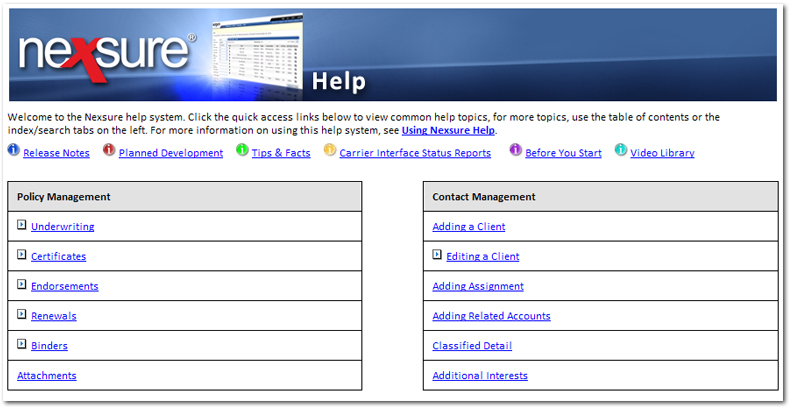
| Use the TOC to navigate through books and topics that are available. Click on each book |
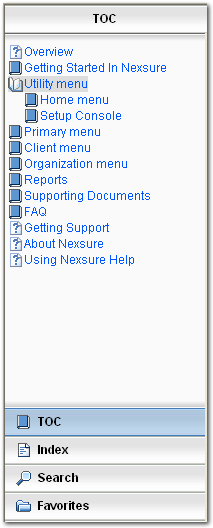
|
| Enter as little as one character to find keywords. Click on the desired word to view the associated topic. If there is more than one topic associated with the keyword, a secondary menu is displayed to allow selection of the most appropriate topic. |
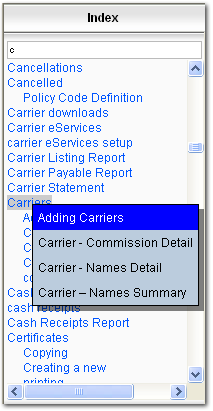
|
|
Enter keywords or phrases into the Search field. Click the Search button to find all related topics.
|
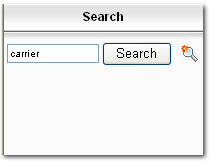
|
Note: Click the magnifying glass ![]() icon to save the search to the Favorites.
icon to save the search to the Favorites.
Across the top of each Nexsure help topic is a set of navigation links (also referred to as Breadcrumbs) detailing the navigation path to the current topic. Use breadcrumbs to navigate from the topic displayed to previous topics as needed.

Nexsure help includes the following options on the Nexsure help toolbar:
 button.
button.The option is available to print Nexsure help topics. Printing a hard copy of a topic may make completing a task easier. Right-click on the open topic and select Print or click the print ![]() icon on the help toolbar.
icon on the help toolbar.
Note: If topics include expanding or drop-down hotspots, click the hotspots to display the information before printing.